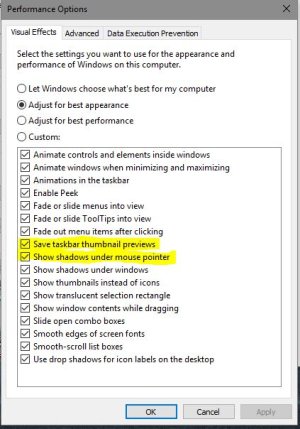W
Windows Central Question
Hi,
I have the lock screen set to 'Windows Spotlight'. When locking the computer it just shows a black lock screen with time and date in the lower left corner. No picture. First when I press the keyboard or my mouse, I get the logon screen with a picture from Windows Spotlight behind it. Is this a bug or a feature of the annivesary update? With Windows 10 1511 I had the spotlight image both on the lock screen and on the logon screen.
Best regards
TGMadsen
I have the lock screen set to 'Windows Spotlight'. When locking the computer it just shows a black lock screen with time and date in the lower left corner. No picture. First when I press the keyboard or my mouse, I get the logon screen with a picture from Windows Spotlight behind it. Is this a bug or a feature of the annivesary update? With Windows 10 1511 I had the spotlight image both on the lock screen and on the logon screen.
Best regards
TGMadsen