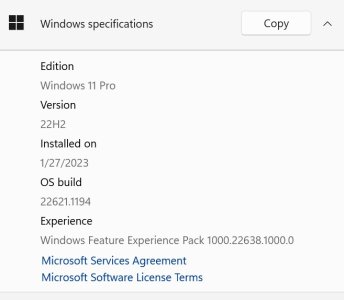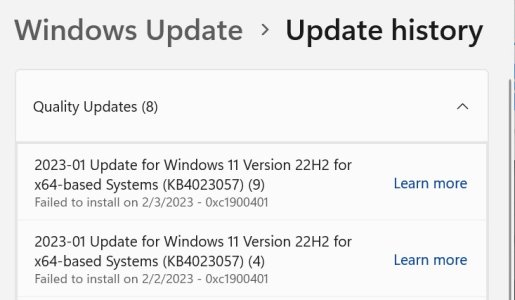Hello,
I have a Windows update that refuses to install and I hope to either get the update to install correctly, which I suspect it won't install, or remove it from my PC so it stops showing up and trying to install only to fail, but how do I remove it if it truly is not correct for my HP laptop.
I have attached 3 screenshots that show the issue,
Thanks for any assistance you can provide.
Sean Hite
I have a Windows update that refuses to install and I hope to either get the update to install correctly, which I suspect it won't install, or remove it from my PC so it stops showing up and trying to install only to fail, but how do I remove it if it truly is not correct for my HP laptop.
I have attached 3 screenshots that show the issue,
Thanks for any assistance you can provide.
Sean Hite