- Aug 1, 2014
- 133
- 0
- 0
From --> http://answers.microsoft.com/en-us/windows/forum/windows_10-performance/windows-10-apps-wont-open-this-app-cant-open-error/1e1cfc39-b0f3-488c-9942-9b895ceacfa7?tm=1457419831067
Running Windows 10 Pro on a 32 bit Operating System (specs shown below)
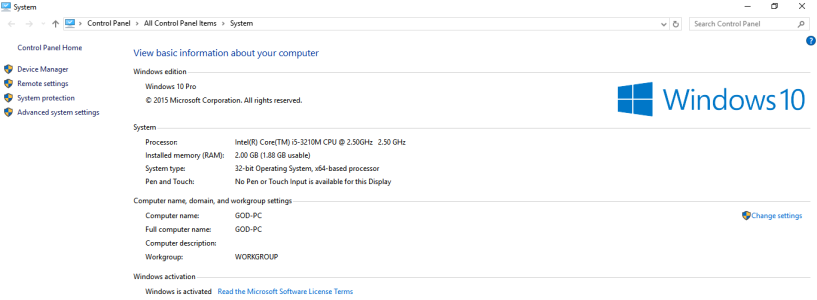
Most of my windows 10 native apps can't open. When I click/select an app, the app window attempts to load then quickly disappears prompting a "This app can't open" message.
"Check the Windows Store for more info about Photos.
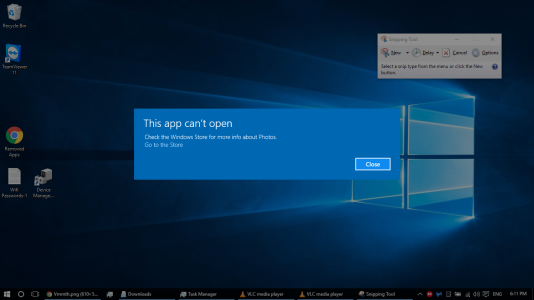
Go to the Store" where "Store" is a hyperlink/shortcut to open the actual store which unfortunately prompts the same popup.
This had been going on since January.
Programs that I've installed manually still load as they should.
List of apps that don't work:
You get the picture dammit!
Surprisingly enough, Microsoft Edge, Settings, and Feedback still load and work fine.
I've done my research and found other forums where other users have the SAME problem with NO fix. Even suggested fixes by Microsoft Support staff and Insiders were unsuccessful.
http://answers.microsoft.com/en-us/windows/forum/apps_windows_10-winapps/cant-open-store-app-on-windows-10/de43e222-6950-49a5-9562-b1084d80623b?tab=question&status=AllReplies#tabs
https://social.technet.microsoft.com/Forums/lync/en-US/35d5669c-a5af-4c14-b3cd-8cdb5c745525/addappxpackage-hresult-0x80073cf6-package-could-not-be-registered-merge-failure-error?forum=win10itprogeneral
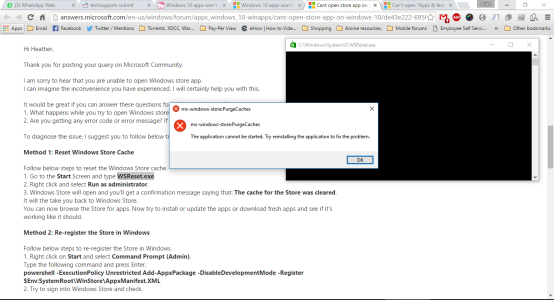
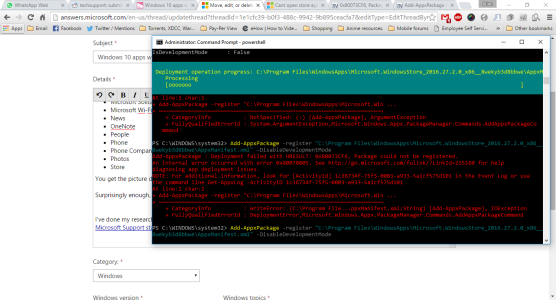
Any fixes?
Running Windows 10 Pro on a 32 bit Operating System (specs shown below)
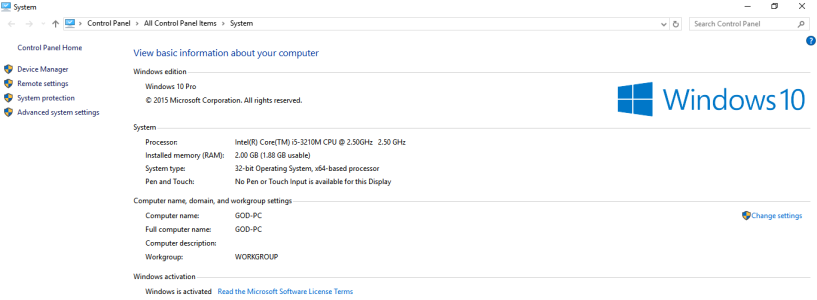
Most of my windows 10 native apps can't open. When I click/select an app, the app window attempts to load then quickly disappears prompting a "This app can't open" message.
"Check the Windows Store for more info about Photos.
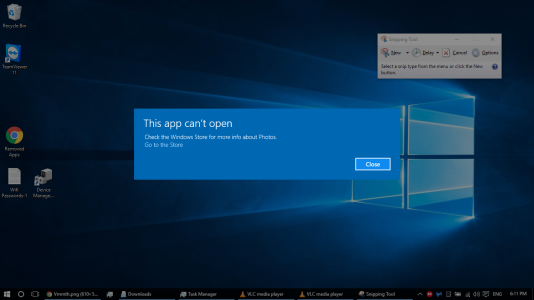
Go to the Store" where "Store" is a hyperlink/shortcut to open the actual store which unfortunately prompts the same popup.
This had been going on since January.
Programs that I've installed manually still load as they should.
List of apps that don't work:
- Alarms & Clock
- Calculator
- Calendar
- Groove Music
- Microsoft Solitaire Collection *since uninstalled*
- Microsoft Wi-Fi
- News
- OneNote
- People
- Phone
- Phone Companion
- Photos
- Store
You get the picture dammit!
Surprisingly enough, Microsoft Edge, Settings, and Feedback still load and work fine.
I've done my research and found other forums where other users have the SAME problem with NO fix. Even suggested fixes by Microsoft Support staff and Insiders were unsuccessful.
http://answers.microsoft.com/en-us/windows/forum/apps_windows_10-winapps/cant-open-store-app-on-windows-10/de43e222-6950-49a5-9562-b1084d80623b?tab=question&status=AllReplies#tabs
https://social.technet.microsoft.com/Forums/lync/en-US/35d5669c-a5af-4c14-b3cd-8cdb5c745525/addappxpackage-hresult-0x80073cf6-package-could-not-be-registered-merge-failure-error?forum=win10itprogeneral
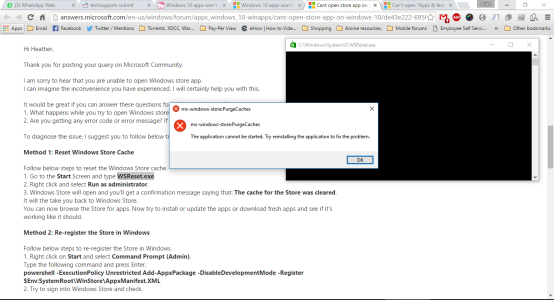
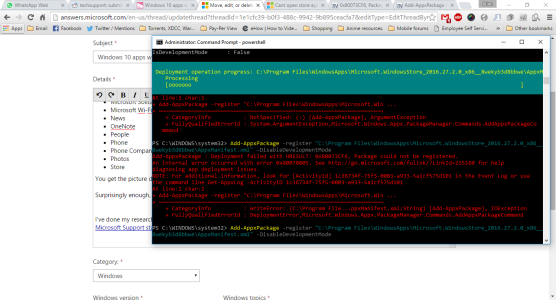
Any fixes?
Last edited:

