I have installed Windows Remote Desktop on my two home computers, ethernet connected via LAN. When I try to connect from my home computer the program worked fine, but the remote computer will suddenly get a totally black screen. Is this the way the program works? I was hoping to use it to help my wife when she is using the remote computer.
Windows remote desktop blanks out remote computer
- Thread starter weybrew
- Start date
You are using an out of date browser. It may not display this or other websites correctly.
You should upgrade or use an alternative browser.
You should upgrade or use an alternative browser.
TechFreak1
Moderator
I have installed Windows Remote Desktop on my two home computers, ethernet connected via LAN. When I try to connect from my home computer the program worked fine, but the remote computer will suddenly get a totally black screen. Is this the way the program works? I was hoping to use it to help my wife when she is using the remote computer.
Are you using a firewall?
If not, best install a firewall as you will need to enable remote desktop services if they are not enabled. This will open you PCs to vulnerabilities associated with these remote desktop services.
To check if the remote desktop services are enabled - remote desktop configuration and remote desktop services. Open services.msc, scroll down to the named services and set them to manual not automatic.
Thanks, TechFreak1.
I am not an advanced user, so I am unable to follow your last paragraph instructions. I assumed that you meant to do this via Task Manager, but when I did I got the error msg (attached).
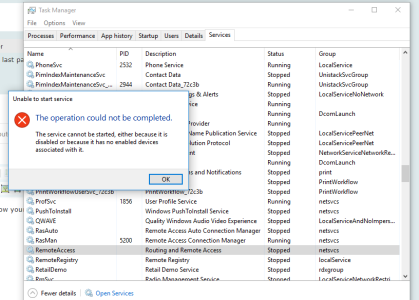
I did find another comment of interest. . .https://www.urtech.ca/2014/02/solved-remote-desktop-shows-black-screen-in-windows-7-and-8/
I am not an advanced user, so I am unable to follow your last paragraph instructions. I assumed that you meant to do this via Task Manager, but when I did I got the error msg (attached).
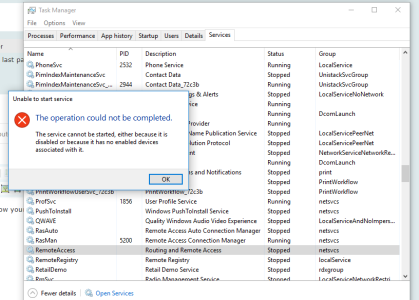
I did find another comment of interest. . .https://www.urtech.ca/2014/02/solved-remote-desktop-shows-black-screen-in-windows-7-and-8/
TechFreak1
Moderator
Thanks, TechFreak1.
I am not an advanced user, so I am unable to follow your last paragraph instructions. I assumed that you meant to do this via Task Manager, but when I did I got the error msg (attached).
View attachment 140555
I did find another comment of interest. . .https://www.urtech.ca/2014/02/solved-remote-desktop-shows-black-screen-in-windows-7-and-8/
Ah, my apologies.
The easiest way to run services.msc is via Cortana's search box or Windows Key + R and type services.msc in the run dialogue box.
If running the services doesn't fix it for you, try the fix in the link.
The best shortcut for W10 is Windows key + X, but sadly they removed Control Panel from the drop down menu.
Services.msc is found under Services and Application in Computer Management.
Lastly, what version of Windows 10 are you running?
You can find easily by typing Winver in Cortana's Search box or msinfo32 for somewhat more detailed information.
redmisfitx
New member
I have installed Windows Remote Desktop on my two home computers, ethernet connected via LAN. When I try to connect from my home computer the program worked fine, but the remote computer will suddenly get a totally black screen. Is this the way the program works? I was hoping to use it to help my wife when she is using the remote computer.
That is how remote desktop works, It will cause the host PC to go blank while your are dialed into it. What you are looking for to assist your wife is called "Remote Assistance".
This time I found it and the setting was already on manual. I'll try the link mod and post the results. Thanks.
The instruction on the link I posted earlier worked! The remote screen is no longer black, but the remote user is logged out and will have to log in again after the remote connection is terminated. The program allows only one active user at a time.
TechFreak1
Moderator
The instruction on the link I posted earlier worked! The remote screen is no longer black, but the remote user is logged out and will have to log in again after the remote connection is terminated. The program allows only one active user at a time.
Good to hear you managed to get it working
Similar threads
- Replies
- 0
- Views
- 545
- Replies
- 3
- Views
- 2K
- Replies
- 0
- Views
- 574
- Replies
- 1
- Views
- 3K
- Replies
- 2
- Views
- 2K
Trending Posts
-
Did Bethesda's Todd Howard put a Fallout Vault in his hometown? 🤔
- Started by Windows Central
- Replies: 0
-
Microsoft rips passed earnings expectations with strong FY23 thanks to 'new era of AI transformation
- Started by Windows Central
- Replies: 1
-
The Fallout 4 next-gen update's one new PC feature sucks as is, but you can fix it — here's how
- Started by Windows Central
- Replies: 1
-
The best way to remove ads from the Windows 11 Start menu is now on sale
- Started by Windows Central
- Replies: 1
Forum statistics

Windows Central is part of Future plc, an international media group and leading digital publisher. Visit our corporate site.
© Future Publishing Limited Quay House, The Ambury, Bath BA1 1UA. All rights reserved. England and Wales company registration number 2008885.

