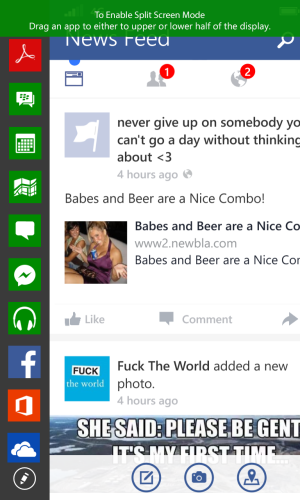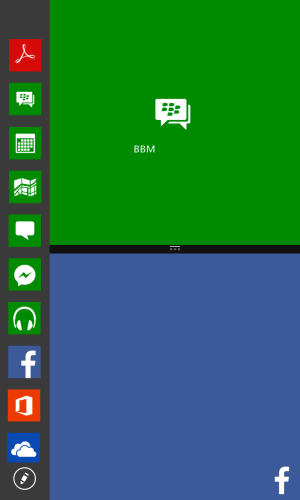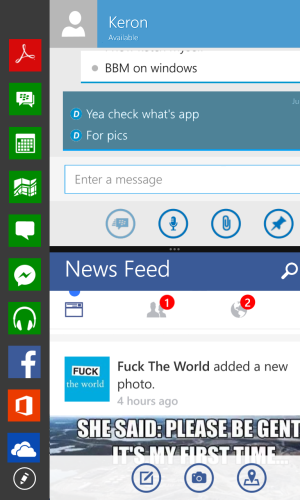- Dec 1, 2012
- 29
- 0
- 0
I think we can do more with a larger screen on the Windows Phone, juts like on Android, so I draw something this afternoon and share it with you  I call this feature is Interactive Screen.
I call this feature is Interactive Screen.
1. We can access this feature from the Action Center - TƯƠNG T?C - or on the start screen, slide right to left to access your last Interactive Screen. If this is the first time you access this feature.
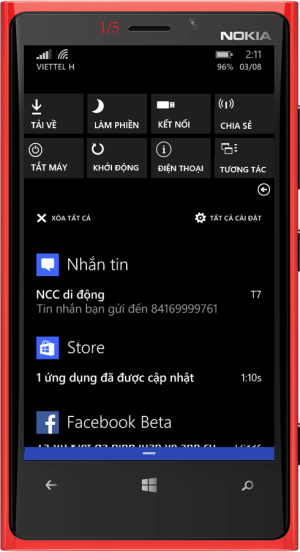
2. Tap to create new Interactive Screen or use the old one. You can remove it if you do not need it any more.
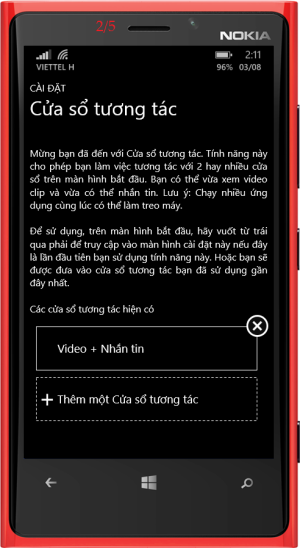
3. This is an example two apps are running, one is Youtube and one is messaging
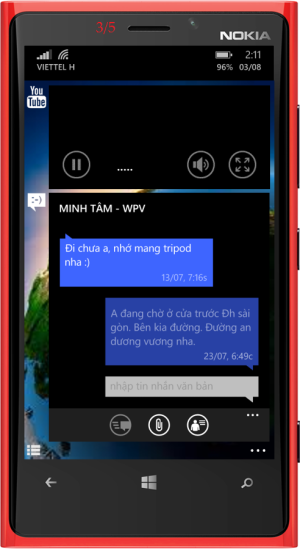
4. Tap on the icon on the left corner to add / remove (an) app immediately
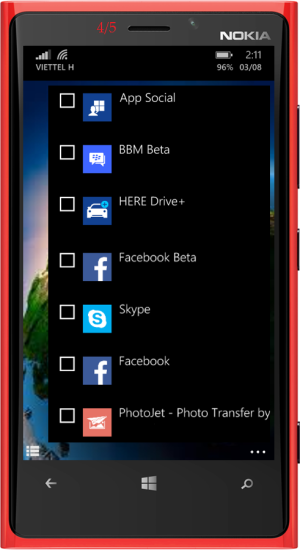
5. Tap on the three dots to access context menu. Tap on Settings (C?i đặt) to return the setting - Picture 2 above.
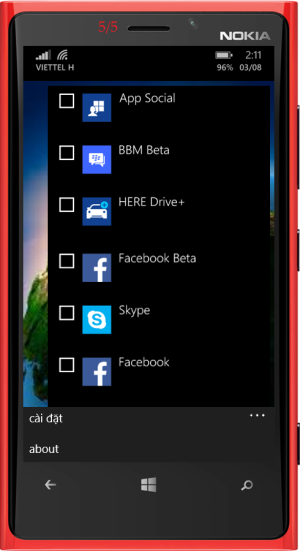
Have fun, I'm glad to see your comment and advice. G9
1. We can access this feature from the Action Center - TƯƠNG T?C - or on the start screen, slide right to left to access your last Interactive Screen. If this is the first time you access this feature.
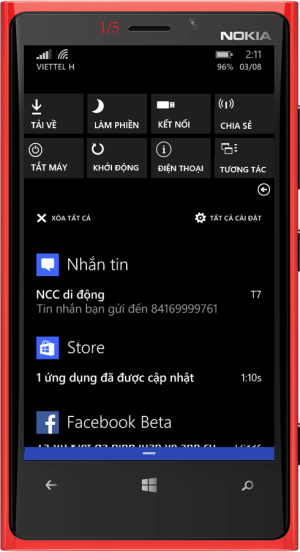
2. Tap to create new Interactive Screen or use the old one. You can remove it if you do not need it any more.
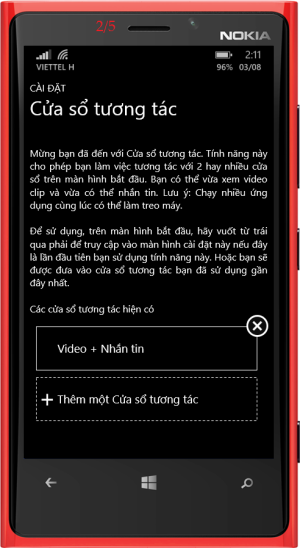
3. This is an example two apps are running, one is Youtube and one is messaging
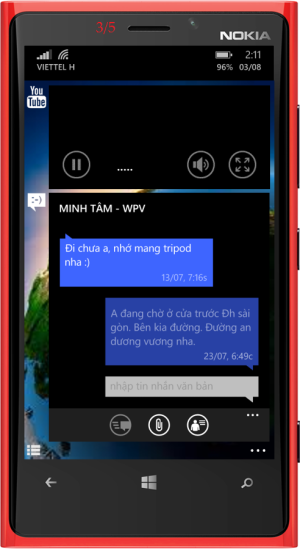
4. Tap on the icon on the left corner to add / remove (an) app immediately
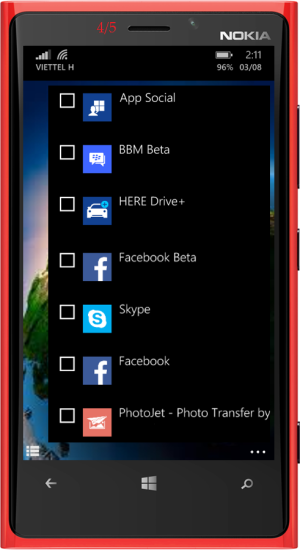
5. Tap on the three dots to access context menu. Tap on Settings (C?i đặt) to return the setting - Picture 2 above.
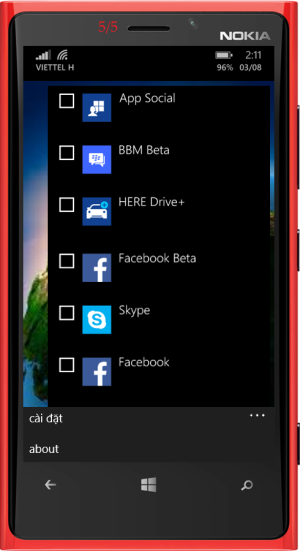
Have fun, I'm glad to see your comment and advice. G9