In setting up two surfaces and researching the hell out of the topic...here are my tips to have a great SP4 experience.
1. Learn how to boot.
It mostly works but when it does not you have some options..
Hold down power for two seconds if less than 2secs does not work sometimes ...this works everytime
If on and want completely OFF hold down power and volume up for 30 seconds (ignore screen) now its OFF! and not in Hybrid sleep which is what you get by other methods.
If you need to get into UEFI hold down Volume up, hold down power until surface logo then let go of power.
2.Tweak the battery
Create a power plan for battery (plugged in is whatever)... set at 30% dimness, change to sleep only.... require password on login.... then go into setting and set to need password every time. Turn off wifi while on battery. Use this plan.
3. Tweak UI
In explorer go to View and change to start with THIS PC.
4. Adjust pen sensitivity
Go into surface app I set mine at 90%
5. If using Hello turn off lockscreen HKEY_LOCAL_MACHINE\SOFTWARE\Policies\Microsoft\Windows\Personalization Dword 1 (create if missing)
6. Backup bitlocker keys and create a recovery drive (8 to 16GB usb 3) I backup my bitlocker keys on the recovery drive
7. Change two finger track pad sensitivity to "always on" in settings
8. It has pixle sense which is like 3D touch! On screen 1 sec hold, to simulate a right click a box appears and it acts as a right click or another action item
9. Learn trackpad shortcuts:
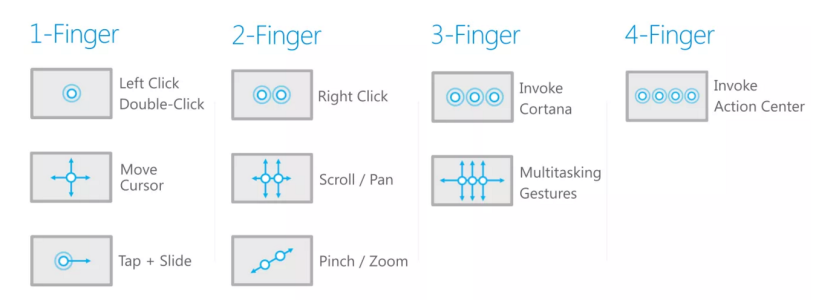
10. Learn screen shortcuts:
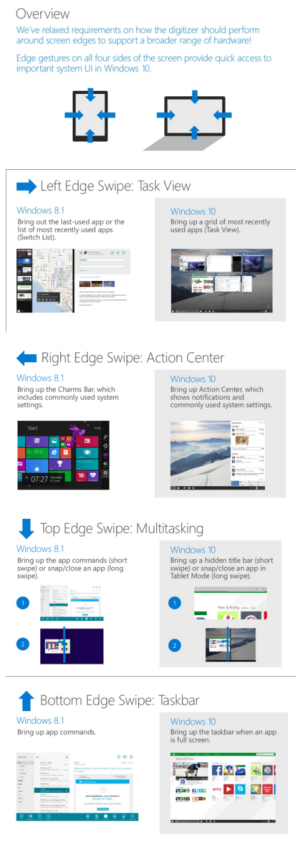
11. Get serial # form the surface app (Tack a screenshot of it and place on your recovery drive)
12. Dim screen with type cover:
Increase brightness: Fn + Del
Decrease brightness: Fn + Backspace
Websites:
https://myservice.surface.com/en-US/Pages/Welcome.aspx
http://skydrive.com/RecoveryKey
Have fun!
1. Learn how to boot.
It mostly works but when it does not you have some options..
Hold down power for two seconds if less than 2secs does not work sometimes ...this works everytime
If on and want completely OFF hold down power and volume up for 30 seconds (ignore screen) now its OFF! and not in Hybrid sleep which is what you get by other methods.
If you need to get into UEFI hold down Volume up, hold down power until surface logo then let go of power.
2.Tweak the battery
Create a power plan for battery (plugged in is whatever)... set at 30% dimness, change to sleep only.... require password on login.... then go into setting and set to need password every time. Turn off wifi while on battery. Use this plan.
3. Tweak UI
In explorer go to View and change to start with THIS PC.
4. Adjust pen sensitivity
Go into surface app I set mine at 90%
5. If using Hello turn off lockscreen HKEY_LOCAL_MACHINE\SOFTWARE\Policies\Microsoft\Windows\Personalization Dword 1 (create if missing)
6. Backup bitlocker keys and create a recovery drive (8 to 16GB usb 3) I backup my bitlocker keys on the recovery drive
7. Change two finger track pad sensitivity to "always on" in settings
8. It has pixle sense which is like 3D touch! On screen 1 sec hold, to simulate a right click a box appears and it acts as a right click or another action item
9. Learn trackpad shortcuts:
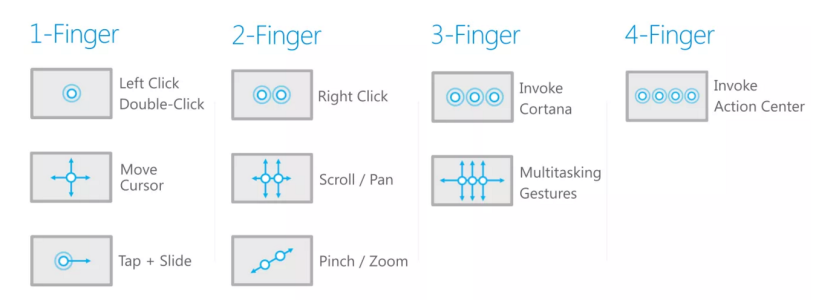
10. Learn screen shortcuts:
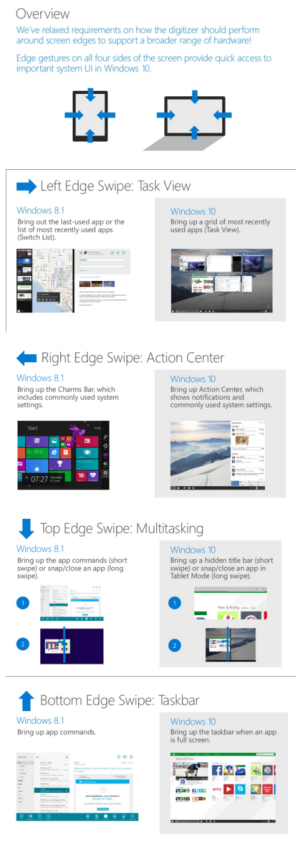
11. Get serial # form the surface app (Tack a screenshot of it and place on your recovery drive)
12. Dim screen with type cover:
Increase brightness: Fn + Del
Decrease brightness: Fn + Backspace
Websites:
https://myservice.surface.com/en-US/Pages/Welcome.aspx
http://skydrive.com/RecoveryKey
Have fun!
Last edited:


