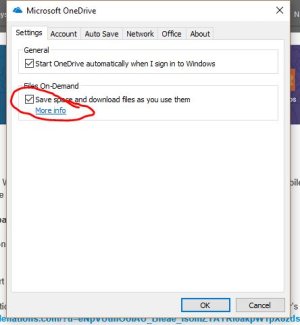W
Windows Central Question
Help Please! Stop OneDrive Using Space On My Hard Disk!!
I have uploaded around 100GB of data to OneDrive and it's not until recently that I realised that was the reason my free hard drive space was shrinking! *duh*
OneDrive is integrated into my File Explorer and I thought once I moved something to there it just went to the cloud. I now realise this isn't the case and don't have very much hard disk space left. I have mapped OneDrive to a Network Drive so that I can access that and changed my registry editor so that the OneDrive folder is no longer in my explorer but it is still taking up the space. How can I delete the local copies of the data without deleting them from OneDrive as they are now only in the OneDrive folder??
I know it's Christmas but please help if you can this is so annoying.
Thank you and Merry Christmas!!
I have uploaded around 100GB of data to OneDrive and it's not until recently that I realised that was the reason my free hard drive space was shrinking! *duh*
OneDrive is integrated into my File Explorer and I thought once I moved something to there it just went to the cloud. I now realise this isn't the case and don't have very much hard disk space left. I have mapped OneDrive to a Network Drive so that I can access that and changed my registry editor so that the OneDrive folder is no longer in my explorer but it is still taking up the space. How can I delete the local copies of the data without deleting them from OneDrive as they are now only in the OneDrive folder??
I know it's Christmas but please help if you can this is so annoying.
Thank you and Merry Christmas!!