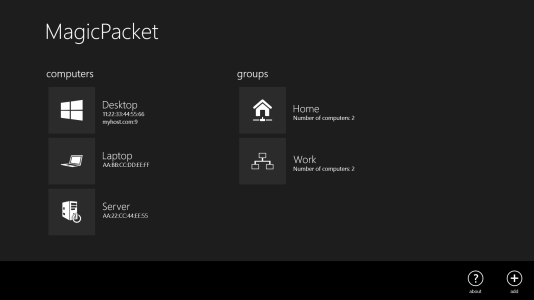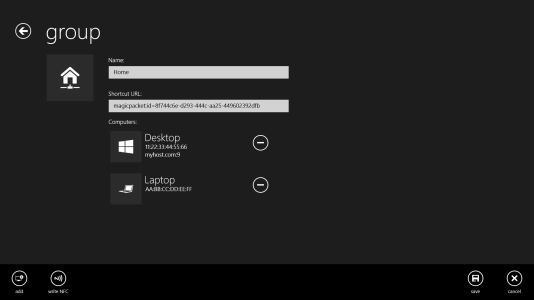- Apr 14, 2015
- 15
- 0
- 0
App Name: MagicPacket
Available for: Windows Phone, Windows (universal app)
Price: free
This is my first app for Windows/Windows Phone. I know that there are more than enough apps for Wake On LAN out there in the store, but either these apps were not working for me or I missed some important feature. So I developed my own app for WOL and tried to implement features which are not really necessary, but are nice to have.
Also the app is free from ads, no requests for rating the app and no other annoying 'features'!
The only requirement is a proper configuration of the computers which should be woken by WOL.
Features:
A detailed description of the app with tips for usage can be found in my blog.
I hope that the app is useful for some people. I'm always glad for receiving feedback or even a rating in the app store.
If you run into problems using the app, I'll do my best to solve these problems.
Link to Windows Phone Store:
MagicPacket for Windows Phone
Link to Windows Store:
MagicPacket for Windows
Some screenshots:
Windows Phone:
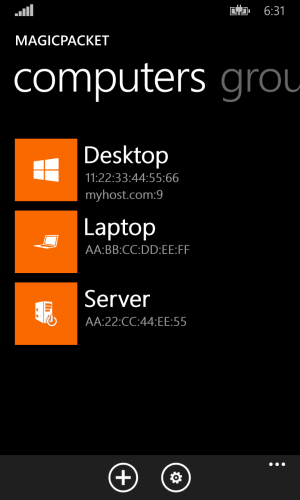
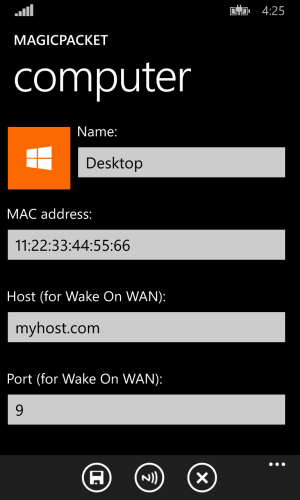
Windows:
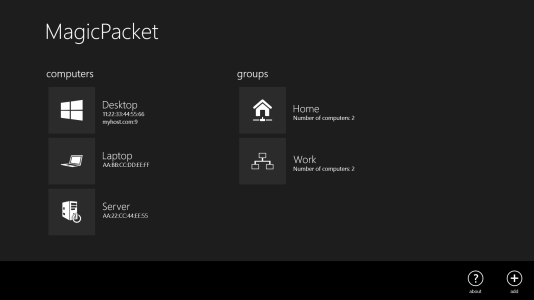
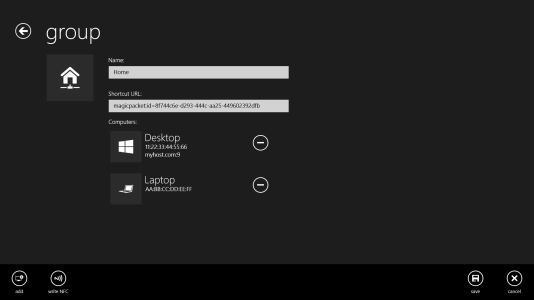
Available for: Windows Phone, Windows (universal app)
Price: free
This is my first app for Windows/Windows Phone. I know that there are more than enough apps for Wake On LAN out there in the store, but either these apps were not working for me or I missed some important feature. So I developed my own app for WOL and tried to implement features which are not really necessary, but are nice to have.
Also the app is free from ads, no requests for rating the app and no other annoying 'features'!
The only requirement is a proper configuration of the computers which should be woken by WOL.
Features:
- Starting computers by Wake On LAN/Wake On WAN.
- Combine more computers into groups to start these at once.
- Pin computers or groups to the start screen.
- Starting computers/groups by voice command (Cortana). You can use following commands:
MagicPacket [start|wake] computer|group <name of computer/group>
Examples:- MagicPacket start computer Desktop (starts the computer 'Desktop')
- MagicPacket group Home (starts the Group with the name 'Home')
- Starting computers/groups by NFC tag. You can write an NFC tag directly from within the app to start your computers/groups. Then you only have to bring your device near the NFC tag and the Wake On LAN command is sent.
- Starting of computers/groups with a shortcut URL: For every computer or group, a shortcut URL is generated by which you can start these.
- The computer and group configurations are synchronized between devices (which use the same Microsoft ID).
A detailed description of the app with tips for usage can be found in my blog.
I hope that the app is useful for some people. I'm always glad for receiving feedback or even a rating in the app store.
If you run into problems using the app, I'll do my best to solve these problems.
Link to Windows Phone Store:
MagicPacket for Windows Phone
Link to Windows Store:
MagicPacket for Windows
Some screenshots:
Windows Phone:
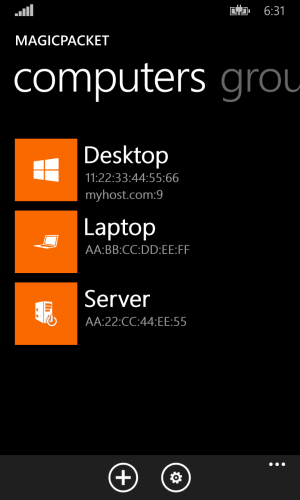
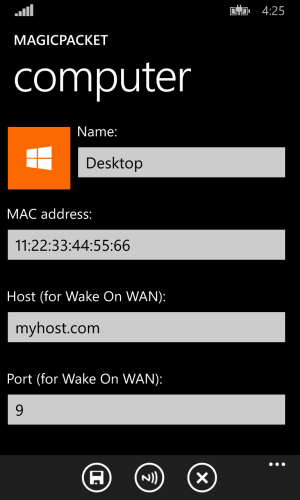
Windows: