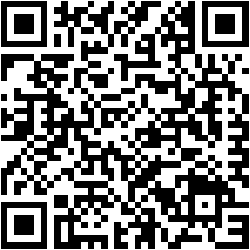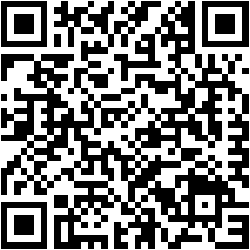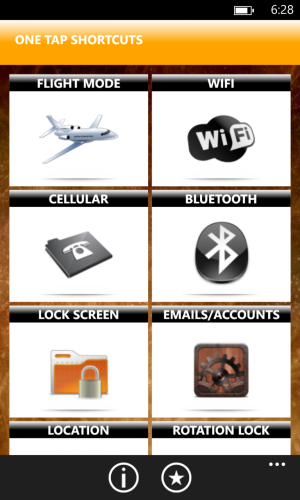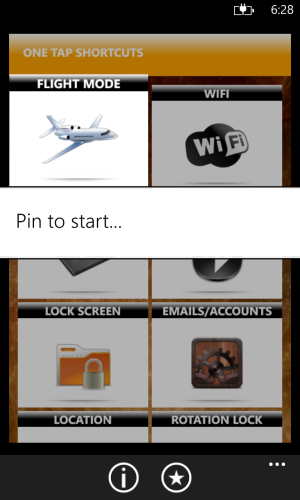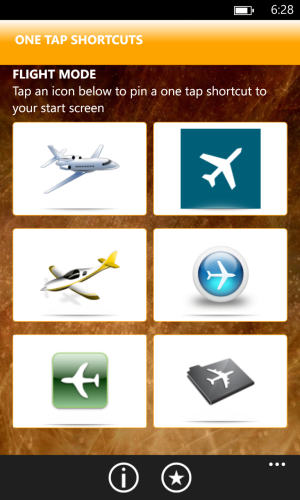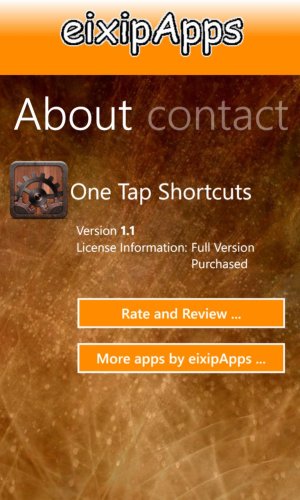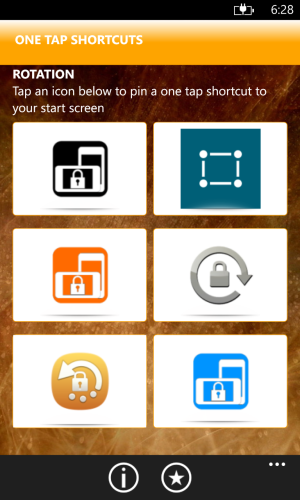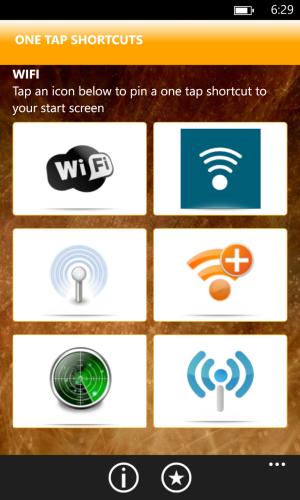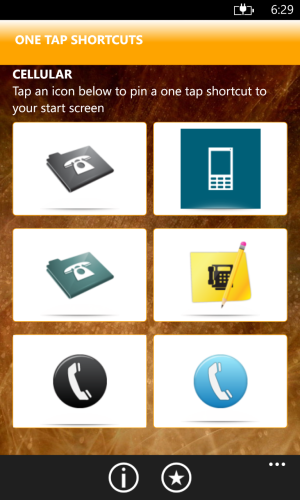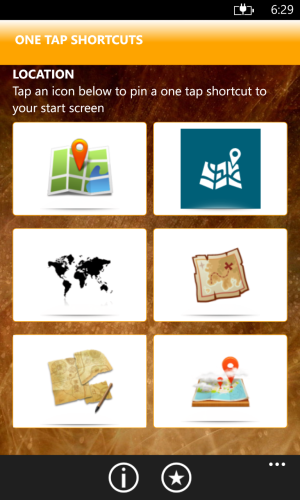One Tap Shortcuts gives you a simple and easy way to access all your settings from your start screen.
To keep your start screen beautiful, it comes with a cool collection of icons for each setting to pin on your start screen.
Get it here
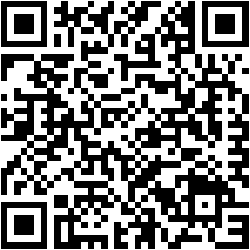
*** NO LIMITATIONS or ADS in the trial version ***
We have kept One Tap Shortcuts free. We have provided a Buy Now option if you want to support our development efforts. Any support is greatly appreciated by us.
Once pinned on your start screen, the shortcuts act as a one tap shortcut to access the setting. No other unnecessary screen is displayed.
To pin a one tap shortcut to your start screen:
1. Tap and hold an icon on the main screen and tap "Pin to start..."
2. Tap an icon on the screen that opens and it will get added to your start screen.
3. When you tap on this shortcut from your start screen, it will open up the associated setting.
The following settings are available for pinning:
Flight Mode
Wifi
Cellular
Bluetooth
Lock screen
Emails and Accounts
Location
Screen rotation Lock
NOTE: Rotation lock shortcut will only work if you have the latest GDR3 update.
We have not received this update yet in New Zealand. Please leave us a comment if you have this update. This update is slowly being rolled out in various countries by Microsoft.
If you find One Tap Shortcuts useful please review it and provide us with feedback.
Get it here
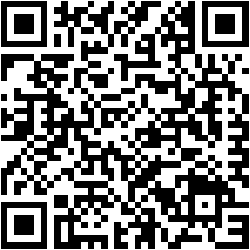
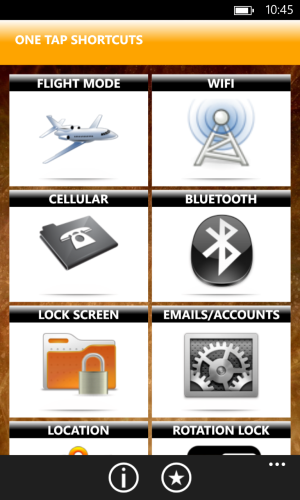
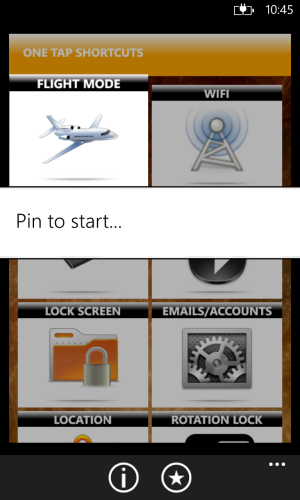
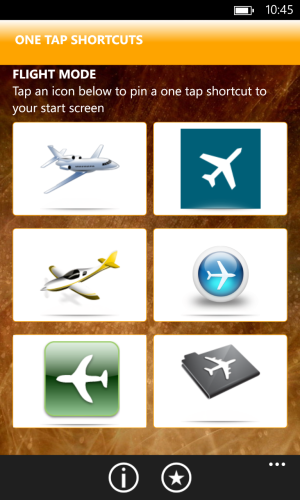
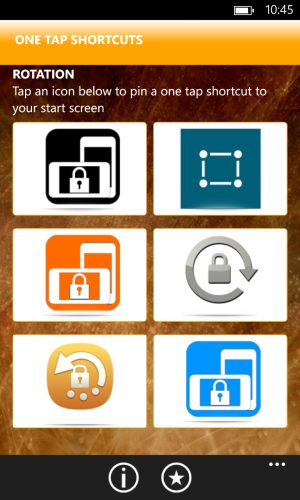
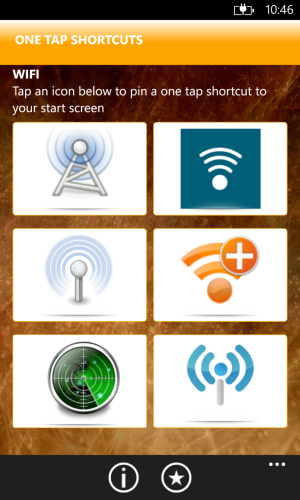

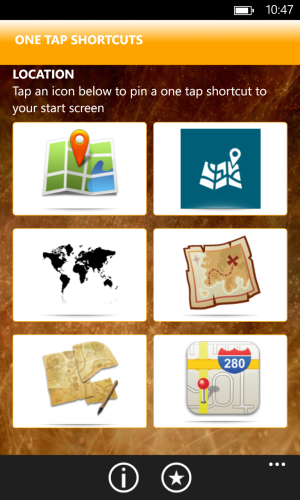
Get it here
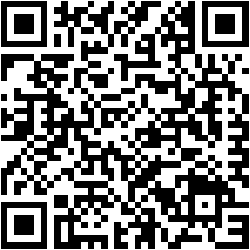
To keep your start screen beautiful, it comes with a cool collection of icons for each setting to pin on your start screen.
Get it here
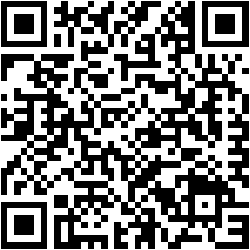
*** NO LIMITATIONS or ADS in the trial version ***
We have kept One Tap Shortcuts free. We have provided a Buy Now option if you want to support our development efforts. Any support is greatly appreciated by us.
Once pinned on your start screen, the shortcuts act as a one tap shortcut to access the setting. No other unnecessary screen is displayed.
To pin a one tap shortcut to your start screen:
1. Tap and hold an icon on the main screen and tap "Pin to start..."
2. Tap an icon on the screen that opens and it will get added to your start screen.
3. When you tap on this shortcut from your start screen, it will open up the associated setting.
The following settings are available for pinning:
Flight Mode
Wifi
Cellular
Bluetooth
Lock screen
Emails and Accounts
Location
Screen rotation Lock
NOTE: Rotation lock shortcut will only work if you have the latest GDR3 update.
We have not received this update yet in New Zealand. Please leave us a comment if you have this update. This update is slowly being rolled out in various countries by Microsoft.
If you find One Tap Shortcuts useful please review it and provide us with feedback.
Get it here
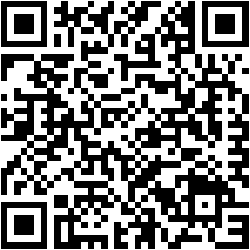
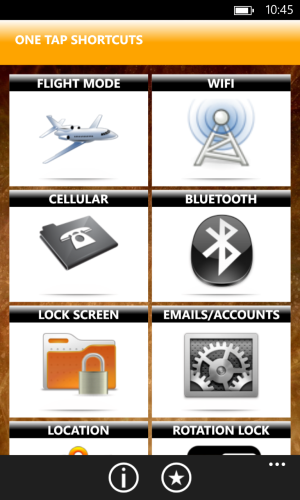
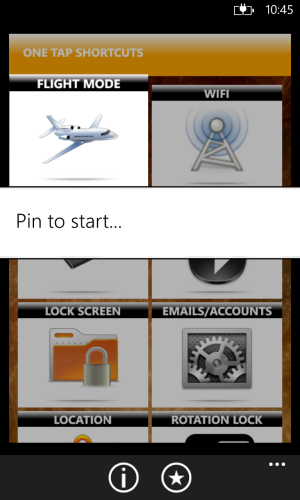
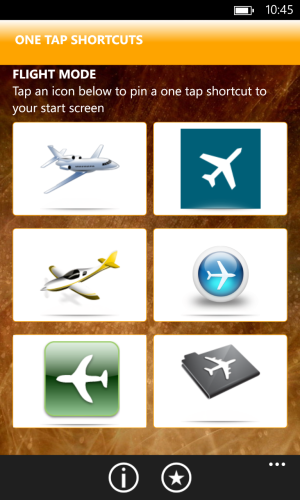
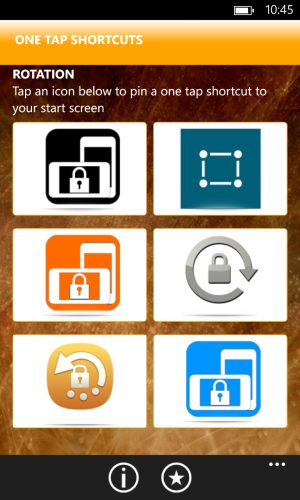
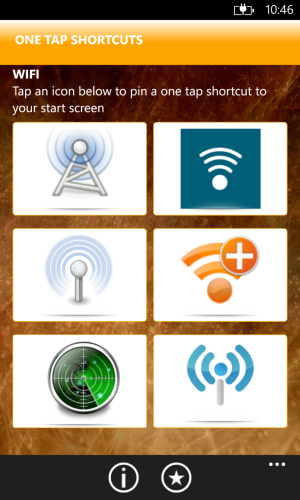

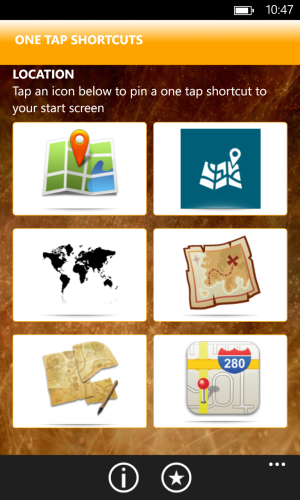
Get it here