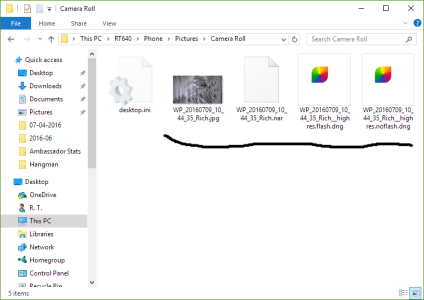- Nov 12, 2012
- 18,134
- 0
- 0
Normally reserved for high end phones, DNG capture is now available to the masses with a couple of easy steps. No complicated hacks are needed (if you are running W10M) thanks to a new Registry Editor named "Interop Tools."
[NOTE]It appears right now as if this trick is only valid on Lumia Devices. If anyone finds a registry path to enable DNG on a non-Lumia let us know by posting the details below.[/NOTE]
[WARN]NOTE: Editing your registry may have dire consequences if not done properly. If you do not understand the edits, don't do them. Follow only proven guides if you are not an advanced user. You have been warned. Proceed at your own risk. I am not responsible if you break the functionality of your phone. I am NOT the developer of the tool. This is merely a discussion of enabling DNG capture and some tips on using DNG. To learn more uses for Interop Tools, visit the dedicated thread.[/WARN]
Good. Let's get down to it.
Here is a blog article on Interop Tools: Interop Tools for Windows 10 Mobile lets you edit your registry for some hacking fun | Windows Central A download link for the tool is included in the blog article. I recommend that you read the entire article before downloading the tool.
Here is a running thread on the tool: http://forums.windowscentral.com/wi...s-10-mobile-reg-tweaks-no-interop-unlock.html You will note from post #18 that member Saijin_Naib provided me with the actual registry entry that needs to be tweaked and he helped pioneer this advance. I am merely bundling up the ideas and putting the results in this forum so interested photographers may take advantage of the possibilities and have a dedicated area in which to discuss the uses.
[INFO]Update:
Here is a link to the latest version of the tool (1.80.0.160.0 Beta). ARM Folder
Download and unzip. You need the InteropToolsApp, the 1.8 Beta and 5 dependencies that are bundled in a sub-folder.[/INFO]
After downloading and unzipping, connect your Lumia to a PC via USB. (Or transfer the file by another method if you prefer.)
Your screen looks like this:
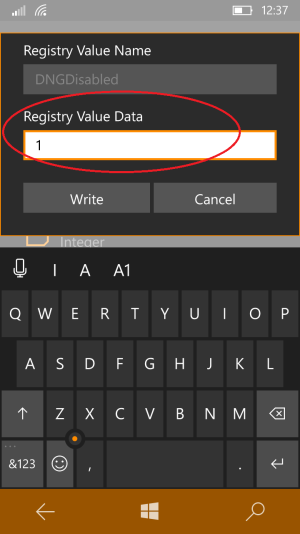
Note that you are in DNGDisabled so the value of 1 means to turn on the disable. Tap the field and edit the value to 0 (zero). Tap "Write."
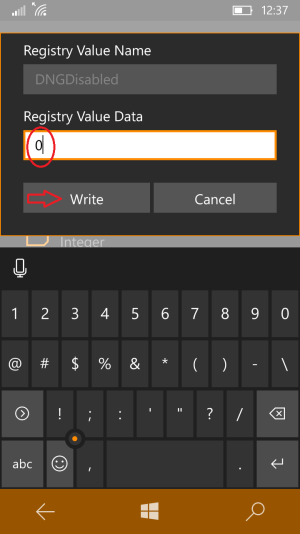
That takes you to the main screen for the registry entry. Tap "Write" again or it won't save.
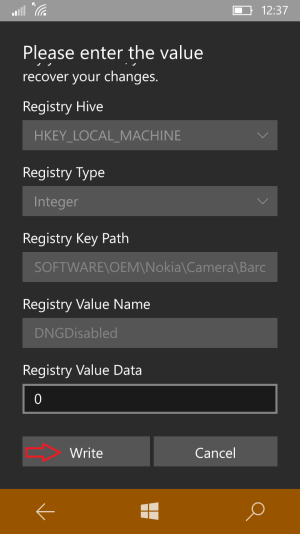
Now open Camera > ellipses (...) > Settings > under "Image size for main camera" tap the field and select JPG + DNG.
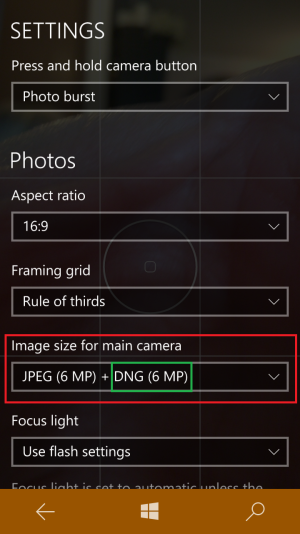
That's it. Told you it would be easy.
[NOTE]Question: I only get the full sized JPEG, and a 11.3MB DNG file that is 800x600 in size. Looks like a preview DNG or something. Not sure what is going on here. The file size is in accordance with what you were reporting, but I'm only getting the 800x600 pixel image uncompressed.
Answered by Saijin_Naib: Your DNG file is the proper resolution. Check it out on your desktop using another program, or check it on mobile using Rawer or another RAW editor app. For whatever reason it appears that phones that are modded to shoot DNG do not report the resolution properly in Photos. All of my 4:3 DNG report 800x600 in Photos as well.[/NOTE]
[NOTE]Devices built for Windows 10 Mobile (i.e.: Lumia 550, Lumia 650) have a different registry path:
Thanks to Dano91 (see post #75)
It seems that for newer MS devices, the path is different:
HKEY_LOCAL_MACHINE > SOFTWARE > OEM > MMO > Camera > Barc > DNGDisabled
So if you are unable to make it work using the original path, try this alternative method.
I suspect it will be needed for all new MS devices (550/650).[/NOTE]
[NOTE]It appears right now as if this trick is only valid on Lumia Devices. If anyone finds a registry path to enable DNG on a non-Lumia let us know by posting the details below.[/NOTE]
[WARN]NOTE: Editing your registry may have dire consequences if not done properly. If you do not understand the edits, don't do them. Follow only proven guides if you are not an advanced user. You have been warned. Proceed at your own risk. I am not responsible if you break the functionality of your phone. I am NOT the developer of the tool. This is merely a discussion of enabling DNG capture and some tips on using DNG. To learn more uses for Interop Tools, visit the dedicated thread.[/WARN]
^^^ Read that Warning box again. ^^^
Good. Let's get down to it.
Here is a blog article on Interop Tools: Interop Tools for Windows 10 Mobile lets you edit your registry for some hacking fun | Windows Central A download link for the tool is included in the blog article. I recommend that you read the entire article before downloading the tool.
Here is a running thread on the tool: http://forums.windowscentral.com/wi...s-10-mobile-reg-tweaks-no-interop-unlock.html You will note from post #18 that member Saijin_Naib provided me with the actual registry entry that needs to be tweaked and he helped pioneer this advance. I am merely bundling up the ideas and putting the results in this forum so interested photographers may take advantage of the possibilities and have a dedicated area in which to discuss the uses.
[INFO]Update:
Here is a link to the latest version of the tool (1.80.0.160.0 Beta). ARM Folder
Download and unzip. You need the InteropToolsApp, the 1.8 Beta and 5 dependencies that are bundled in a sub-folder.[/INFO]
After downloading and unzipping, connect your Lumia to a PC via USB. (Or transfer the file by another method if you prefer.)
- Navigate to the root folder of the device and place the ARM folder there.
- On the device go to Settings > Update & Security > For developers > highlight "Developer mode" by tapping on it > accept the warning and tap "Yes." (Note that you may want to come back after the tool is installed and restore your default.)
- Close Settings and open File Explorer
- Navigate to the root folder of the device and open the ARM folder > open the ARM Dependencies folder > tap on each file in turn and tap "install" for each when the dialog box pops up (there are 5 dependencies in total and you should install all 5)
- Navigate back up the directory tree to the ARM folder > tap on InteropToolsApp appxbundle > accept the advice and tap "install." (Note that the tool should be signed in the advice by "gus33000" and if it is not I don't know what the heck you are doing - get out of there!!!)
- Tap on InteropTools_Beta > accept the advice and tap "install." (Note that the tool should be signed in the advice by "gus33000" and if it is not I don't know what the heck you are doing - get out of there!!!)
- The App should appear on your All Apps list and you may pin it to Start
- Open Interop Tools > Registry Browser > HKEY_LOCAL_MACHINE > Software > OEM > Nokia > Camera > Barc > DNGDisabled
Your screen looks like this:
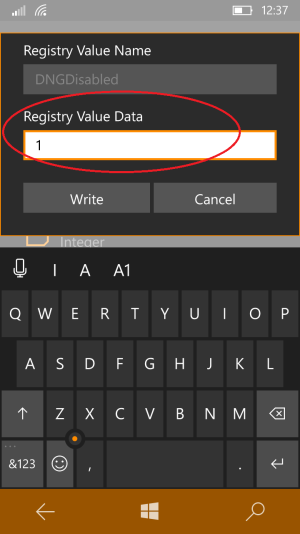
Note that you are in DNGDisabled so the value of 1 means to turn on the disable. Tap the field and edit the value to 0 (zero). Tap "Write."
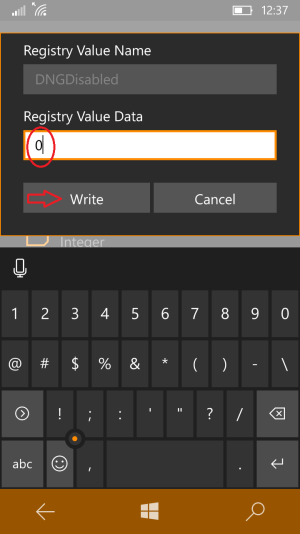
That takes you to the main screen for the registry entry. Tap "Write" again or it won't save.
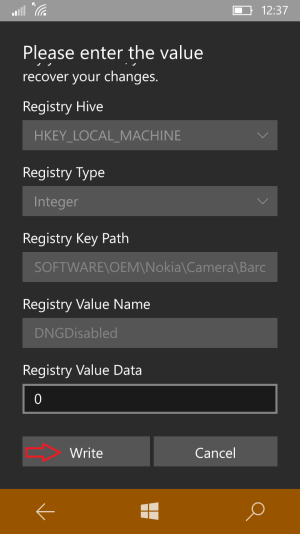
Now open Camera > ellipses (...) > Settings > under "Image size for main camera" tap the field and select JPG + DNG.
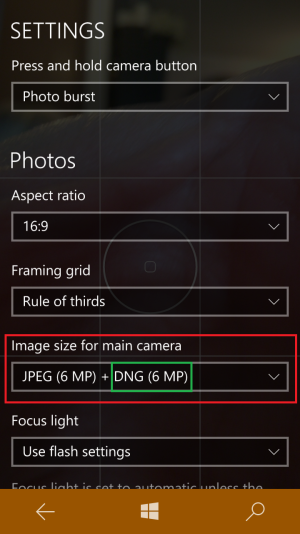
That's it. Told you it would be easy.
[NOTE]Question: I only get the full sized JPEG, and a 11.3MB DNG file that is 800x600 in size. Looks like a preview DNG or something. Not sure what is going on here. The file size is in accordance with what you were reporting, but I'm only getting the 800x600 pixel image uncompressed.
Answered by Saijin_Naib: Your DNG file is the proper resolution. Check it out on your desktop using another program, or check it on mobile using Rawer or another RAW editor app. For whatever reason it appears that phones that are modded to shoot DNG do not report the resolution properly in Photos. All of my 4:3 DNG report 800x600 in Photos as well.[/NOTE]
[NOTE]Devices built for Windows 10 Mobile (i.e.: Lumia 550, Lumia 650) have a different registry path:
Thanks to Dano91 (see post #75)
It seems that for newer MS devices, the path is different:
HKEY_LOCAL_MACHINE > SOFTWARE > OEM > MMO > Camera > Barc > DNGDisabled
So if you are unable to make it work using the original path, try this alternative method.
I suspect it will be needed for all new MS devices (550/650).[/NOTE]
Last edited: