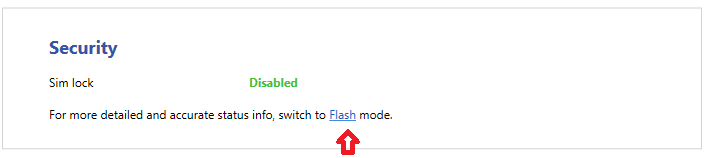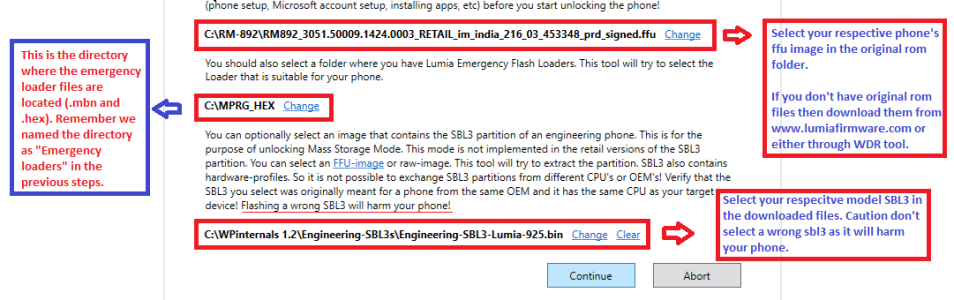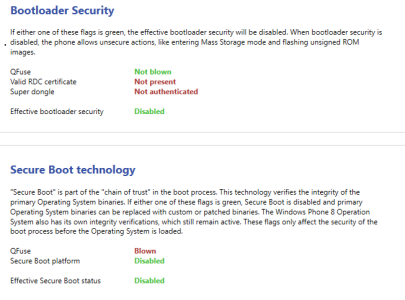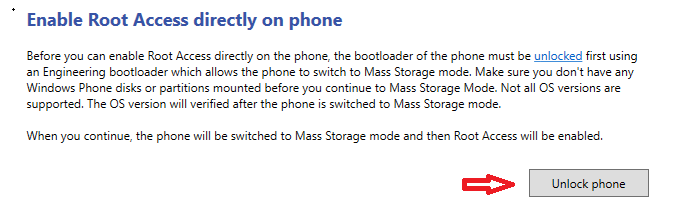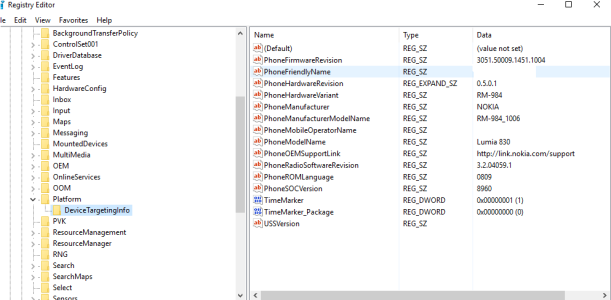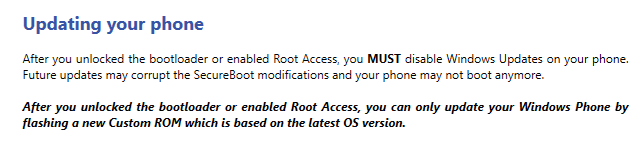- Jan 10, 2014
- 425
- 0
- 0
Description
Hello guys, I am back again, I've been playing with Redstone build on my Lumia 925 for the past 3 days and I'm surprised that the build is stable enough to use as a daily driver on the old lumia phones.
So for those users who're itching to get Redstone on their unsupported devices, here is the laymens guide. The whole process is similar to the guide I made for Installing GDR2. Only the part where we edit the registry details will defer.
So without any further ado, let us start.
A short advice - Please be patient and calm as your phone will be standing at death's door during the entire process. So it entirely depends on you whether you managed to get through this successfully or not
Anyway, I will be guiding you through out the entire process in laymen terms so that you might not get astray. For this guide I am using the Windows Phone Internals Tool v1.2 developed by HeathcliffXDA.
I advice you to see the below video to get familiar with the process. (Not mandatory)
Warning
1) Changes made to your phone are not permanent and can be restored using Lumia Software Recovery Tool or Windows Phone Recovery Tool or Windows Phone Internal v1.2.
2) Doing this procedure sometimes might accidentally brick your phone, so feel free to ask me questions before proceeding.
3) Exceptional Cases - These are the errors you might possibly face if something goes wrong during the process.
a) Your phone doesn't boot and stays blank (QHSUSB_DLOAD error - to confirm see it in the device manager of your PC)
Use Windows Recovery Tool and select "Device Not Detected" and it will bring your phone back to normal. If the WDR Tool doesn't help then go to this link and use the procedure described in it.
b) Your phone says "Unable to find a bootable option. Press any key to shut down" - For this use the same Windows Recovery Tool.
Software Requirements
Windows Phone 8/8.1
1) Any Nokia Lumia X2X Series (with and without SD card) running the below OS versions
- 8.10.14219.341
- 8.10.14226.359
- 8.10.14234.375 (My lumia 925 is on this version)
These OS versions are crucial, so before attempting this procedure check if your phone OS has any one of these versions, if not, please politely withdraw right now, before it is too late.
2) Please backup your phone, as sometimes (aforementioned exceptional cases) you may need to flash your Stock ROM back to your phone.
3) Files needed
a) WPinternals 1.2 and Engineering-SBL3s - Here
b) CustomPFD_0006.xap - Here
c) Emergency loaders - These are the files that helps your phone get back to former state in case of any contingencies.
How to get these files (.mbn and .hex)
i) Go to this link and search for your product code (in my case it is 059T0P2)
ii) Under the "Model Info" Stock rom files you will see another section with a heading "Emergency files"
iii) Download both of them (.mbn and .hex) and move to a folder named "Emergency loaders" (You can use any name...)
d) Windows Device Recovery Tool - Here
We will use this tool to recover your phone in case it is bricked. But, be aware that this tool may sometimes recover your phone and if it doesn't then it is time for you to look for a new phone (Kidding...only in rare cases does WDR tool might not be able to recover your phone, in that case your only option is either use JTAG or go straight to service center.)
e) Windows 8.1 SDK lite tools - Here
f) Stock ROM files - Here
4) Ok, now you have all the required files before you get started.
Windows 10 Mobile
1) Any Nokia Lumia X2X Series (with and without SD card) running the below OS versions
- 10586.107
- 10586.545
Users who're on these versions can get Redstone in a much simpler way. You can stop here.
2) Files needed
a) InteropTools v 1.8 - Here
b) DHTUpgrade Advisor - Here
3) Go to developer options and enable developer mode. After that,
a) Copy the appx files from "Dependencies" and "InteropTools_Beta_1.8_0.0.160.0_arm.appxbundle" to your phone and install them.
b) Now open InteropTools (beta) >> goto "INTEROP UNLOCK" section >> toggle on the Restore NDTKSvc.
4) Now similarly install the files from "DHTUpgrade Advisor" and "Dependecies" via file explorer.
a) After installing, Open DHTUpgrade Advisor, select backup and then choose "Allow Update 512MB devices" or "Allow Update"
b) Crosscheck if your device info details are changed or not in the "About" tab. If not, reboot your phone.
4) Go to windows update and check for updates.
a) If the update isn't offered, then install "Upgrade Advisor" via Windows Store. After installing it, open the app and follow the required steps.
b) Once again, go to windows update and check for updates.
5) Enjoy Redstone on your device.
Hardware Requirements
1) Nokia Lumia X2X Series with/without SD card capability.
2) USB cable.
3) Working PC (lol)
Process: Part 1 - Preparation
1) Hard reset isn't needed, just make sure you have any one of those aforementioned OS versions installed on your phone AND also see that your phone has latest firmware installed (denim) + OS update.
2) Next, connect your phone to PC, and Open Windows Phone Internals.exe from the downloaded file (Windows Phone Internals.rar), you will be welcomed with a "Getting started" page. Read it thoroughly so that you will get familiar and aware of risks involved in using this tool. Don't just skim it
After opening the tool, Go to "info" and click "Flash mode" under the security tab. Your device will be rebooted in flash mode.
Important : Leave the Windows Phone Internals tool open during the entire process (or at least during the flashing).
3) Now, go to "Unlock boot loader" and select the required files for unlocking as shown in the below image. This is where the above downloaded files will come into play.
4) Now click continue and wait for the tool to finish the unlocking process. After it is done, your phone will boot normally to your lockscreen.
To ensure whether the boot loader is successfully unlocked or not, check whether the status of Qfuse, Effective bootloader security, Secure boot platform, Effective boot status turned to green like as shown in the below image. Only after ensuring, go for next step.
Note : You will get the info only during the Flash Mode, so before checking the status put your phone to "Flash Mode"
5) Now you need to enable root access in your phone, which is essential for changing the registry keys.
Now click "Enable Root Access" in the WPI tool and click "unlock phone".
After it is done, a window will be opened in the PC as soon as the rooting process is finished, showing the internal files of your phone, just leave them as it is and don't try to modify them. Your phone will stay blank as it is in the Mass Storage mode, which is perfectly normal, don't panic. We just need to exit this mode.
Just press Power button and Volume down for 10 sec and your phone will exit Mass Storage mode. And it will boot normally to your lockscreen.
6) Almost 80% of the process is completed, at this step your phone is successfully unlocked and root access is enabled.
You can stop at this point and get the benefits of Root access for your Lumia i.e., Jailbreak (sideload homebrew apps) - Just do a hard reset
7) Now go to PC and open "Windows Phone Application Deployment 8.1" >> Target = Device; App = "pathoffile\CustomPFD_0006.xap" >> Open >> Deploy >> Deploying File >> App deployment complete. >> Close
8) Verify if "CustomPFD_0006.xap" shows up in app list. If it is there, then you are good to go.
Process: Part 2 - Registry Edits
You can do this in two ways
First way
1) Open "CustomPFD Registry Editor" >> REGISTRY TREE >> HKLM >> SYSTEM >> Platform >> DeviceTargetingInfo
2) Edit Registry:
2) Edit Registry:
PhoneManufacturerModelName >> RM-984_1006 >> Write
PhoneModelName >> Lumia 830 >> Write
PhoneHardwareVariant. >> RM-984 >> Write
PhoneManufacturer >> NOKIA >> Write
Second way
1) Connect your device and open Windows Phone Internals and boot into Mass Storage Mode.
2) Once you'r in mass storage mode, open regedit in your pc. Select HKEY_LOCAL_MACHINE and goto File >> load hive
3) Edit Registry:
4) After editing, click unload hive. And then, Exit Mass Storage mode by pressing Power button and Volume down for 10 sec and your phone will boot to lockscreen.
2) Once you'r in mass storage mode, open regedit in your pc. Select HKEY_LOCAL_MACHINE and goto File >> load hive
a) In the dialog box navigate to MainOS >> Windows/system32/config and select SYSTEM. It will ask you for a name, enter any name (ex: My phone) and save it.
b) Now Navigate to Platform >> DeviceTargetingInfo and then change the keys as shown in the next step.
3) Edit Registry:
PhoneManufacturerModelName >> RM-984_1006 >> Write
PhoneModelName >> Lumia 830 >> Write
PhoneHardwareVariant. >> RM-984 >> Write
PhoneManufacturer >> NOKIA >> Write
4) After editing, click unload hive. And then, Exit Mass Storage mode by pressing Power button and Volume down for 10 sec and your phone will boot to lockscreen.
---------
3) At this point your phone is completely Interop unlocked and has Mass Storage mode enabled. So, let me clarify two things.
a) For Advanced Users - If you wish to retain Mass Storage mode (useful for changing registry keys using regedit.exe) and root unlock, you can skip this step and move directly to step 5.
Note that OS updates can't lock the bootloader of your phone. So it stays unlocked until you flash the using Windows Recovery Tool or till the device recieves OTA firmware update, which won't happen to old devices at all. In short, make sure all the firmware updates available for your phone are installed prior to installing Redstone.
Note that OS updates can't lock the bootloader of your phone. So it stays unlocked until you flash the using Windows Recovery Tool or till the device recieves OTA firmware update, which won't happen to old devices at all. In short, make sure all the firmware updates available for your phone are installed prior to installing Redstone.
b) For Basic Users - This is a risk-free way. Do the following steps
i) First : Go to "Windows Phone Internals tool" and select "Disable Root Access", make sure you get the message "Root access is disabled". After doing this step, your phone will boot normally and wait for it to boot to lock-screen.
ii) Second : After disabling the root access, Click "Restore Bootloader" in the WPI tool (your phone will again go to flash mode). Wait for the process to complete and the phone to boot back to normal. (Not necessary but I still prefer to do so.)
You might be wondering why as soon as we edit the registry we should disable the root access and boot-loader, right?
Reason is if you update the phone without disabling the root access and boot loader, the newly downloaded update (especially firmware) might corrupt your phone, leading to its death. You wouldn't want that right?
That is why you see this message in the Windows Phone Internal Tool "Getting Started" Page.
A warning : First "Disable root access" and then "Restore boot loader", and don't ever never do the other way (i.e., restoring boot loader without disabling root access, doing so will brick your phone.)
4) Head's up - Don't check for updates without doing the 3rd step as it is the crucial step in the whole process.
5) Now go to store and install Windows Insider app and select any preferred ring. I have selected Release Preview.
This step is the most important one.... "Do not check for updates" without selecting any ring in Windows Insider. If you do so, you will be downloading the firmware as well as windows 10 update of whatever be the model you choose to spoof (830 in my case). So, we're using Windows Insider to bypass firmware updates and only grab Windows update. (Haven't tested this. Just saying. Feel free to check this if it is offering firmware update or not.)
Now go to Settings >> phone update >> check for updates >> Install Updates >> Done
6) Now you have Windows 10 Mobile build 10586.107 installed on your phone. After that go to Windows Insider and select leave the programme.
Now once again go to Settings >> phone update >> check for updates >> Install Updates >> Done
5) After the Redstone update is installed you may chose to reset and start fresh. Resetting is not mandatory. But I advice you to reset as your device details (registry edits) will get restored to default ones.
That's it.......Enjoy Redstone on your phone
Note : Remember when using the Windows Phone Internals Tool, always make note of this two important rules.
"First Unlock bootloader and then only Enable Root Access"
"First Disable Root Access and then only Restore Bootloader"
BTW I have 1520 as a backup phone. So I don't mind tinkering with my old Lumia 925.
Finally, all the people involved directly or indirectly in making this possible (including me) will not be held responsible for any damage.
This ends the tutorial. Sry for my poor english, please feel free to correct it.
All the credits goes to HeathcliffXDA (for the awesome tool), and XDA-Developers, Please thank them.
Good Luck
Current W10M builds
1) Production Ring - 10.0.14393.448
2) Release Preview Ring - 10.0.14393.448
3) Slow Ring - 10.0.14393.448
4) Fast Ring - 10.0.14965.1001
Post below if you are successful in installing Redstone update or have any other questions.
Last edited: