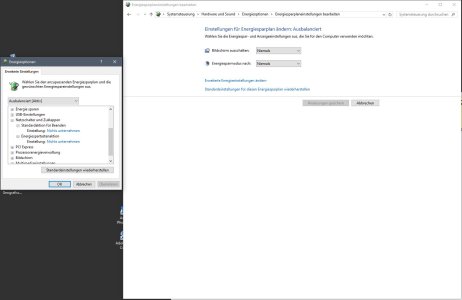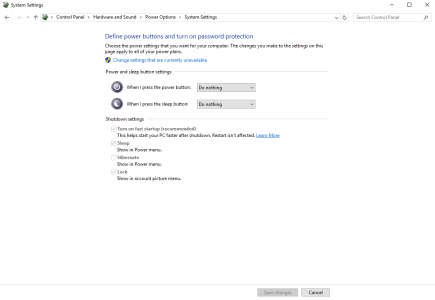- Mar 17, 2016
- 3
- 0
- 0
Hi there,
I have a simple, generic keyboard that has Power / Sleep / Wake Up buttons right above Print Screen / Scroll Lock / Pause.
I want to disable them because I always shut down my computer accidentally and lose all my work.
All solutions I found are for windows 7 and are about tweaking in the Control Panel\Hardware and Sound\Power Options\Edit Plan Settings, where I can edit Advanced Power Settings.
However, that's the wrong thing to do because the "Power button and lid" section is not only for keyboard, it disables the computer case buttons as well which I normally use to shut down the PC.
Can you help me how on Earth I can disable those keyboard buttons in Win10?
I have a simple, generic keyboard that has Power / Sleep / Wake Up buttons right above Print Screen / Scroll Lock / Pause.
I want to disable them because I always shut down my computer accidentally and lose all my work.
All solutions I found are for windows 7 and are about tweaking in the Control Panel\Hardware and Sound\Power Options\Edit Plan Settings, where I can edit Advanced Power Settings.
However, that's the wrong thing to do because the "Power button and lid" section is not only for keyboard, it disables the computer case buttons as well which I normally use to shut down the PC.
Can you help me how on Earth I can disable those keyboard buttons in Win10?