- Mar 9, 2013
- 27
- 0
- 0
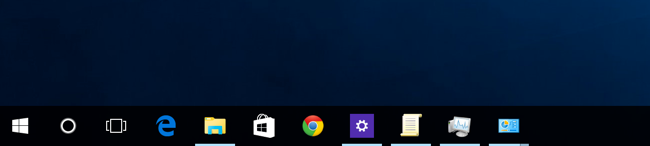
Before i present this idea, follow me down a rabbit hole or 2. So i was helping my roommate with something on his Macbook Pro and I played around with touch bar. It's not enough to make me switch but it was interesting to have it. Especially when using Word or using social media. Now don't get me wrong, this is NO SUBSTITUTE for an actual touch screen. But it's not without merit. It quickly became something that i wish i had on my Surface Pro. Now, while i liked the functionality. I can't quite see it on my Surface Pro. Not simply because i think it would be a battery drain on my type cover. Because once i remove the type cover, if it was a hardware based feature, it'd be one that'd disappear once the keyboard was removed and i went into tablet mode.

So let's go down rabbit hole #2 . Last one, i swear. I'm using my surface pro in desktop mode. But there's a few things i need from the virtual keyboard. I Windows key and . to bring up the emoji keyboard and up comes the ugly square of emojis' that have yet to be updated unlike the windows 10 mobile version. The emojis' are small and unlike the windows 10 mobile version, it's not smart enough to correlate itself to what i just typed. Then at some point I get lazy and I just don't feel like typing anymore. I decide that I just feel like talking to the computer and letting it type it out. However, in order to do this I need to bring up the virtual keyboard which I have to already having a enabled in the task bar. Bring that up and then hit the microphone button. To which again, this is where i miss my Lumia 950 XL again. Well, I still have & use it everyday. I just wish i started using it for this task. The dictation isn't nearly as good as it is on my W10M as it just puts the words on the screen. No commas, periods, question marks, etc. It's not as intelligent. You'd think Windows 10 & Windows 10 mobile were made by 2 different companies. But that's a different rant (coming soon).
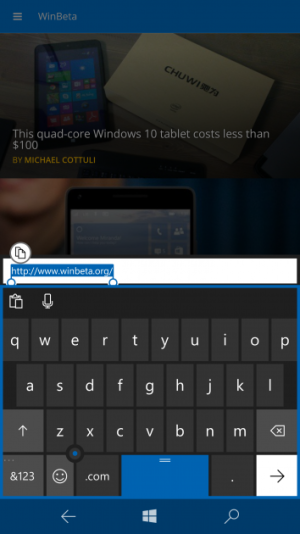
It occurs to me that it doesn't have to be this way while looking at the task bar. A staple of the Windows desktop environment since before most of you reading this were ever born. Anything pinned to it is static. Little to indicate anything new is happening with anything pinned there. Very little about it has changed since Windows 7. The start menu was deprecated for a bit. It's back again and now there's Cortana, a task switcher with timeline, an action center button and people can be pinned but nothing really happens there either. In tablet mode, you either have the exact same thing or nothing at all. By en' large the taskbar is the dullest thing about windows 10.
So what if Microsoft were to take the task bar and replace it with something more a kin to the touch bar from the Macbook? Imagine the task bar as it is now. Same layout, don't worry, your icons next to the clock are still there. Pinned people are still there. But much like windows phone of old, maybe a little more animated when something new is occuring with them (who's for bringing back hubs where Facebook, Twitter, Skype, Xbox & MeetUp can be plugged in). Anything pinned there acts like a tiny live tile with a small action to get your attention. To the left of the clock is a microphone button. One tap or click and you get get voice dictation (desktop mode only).
Now what about the emoji keyboard? For that matter, what about the rest of the keyboard features from Windows 10 Mobile? In desktop mode as you're typing, just above the keyboard suggestions appear just above the cursor. Just as in W10M, hit space and the word suggested will be used. Hold down on shift and arrow key left or right to select a suggested word then hit enter and presto, the selected suggested word is used. Back to that emoji keyboard. Rather than whats there now (the ugly spuare). Windows key and . temporarily changes the task bar from the edge of the task switcher button to the beginning of people, you'll find mostly what's there from the emoji keyboard. All except the abc button and the backspace key. Now you no longer have a tiny/ugly square. Your selection takes up the lower 3'rd of the screen. With larger emojis' and possibly even more things to choose from. Make your selection with the pointer and the moment you start typing on the keyboard, the task bar goes back to normal.
In tablet mode, the emojis', the suggested words, the microphone button all go back to where you know and love them. The only thing that's changed is that at long last we get the virtual joystick from windows 10 mobile. But the adaptive task bar is still active. If the developer of the app being used deems it necessary, functions can pop up automatically in the taskbar the same way they would in desktop mode.
This could be something developers could tap into to make it more adaptive, more contextual to their apps. remember that void I created when i removed the abc on screen button? Imagine you're using an app and suddenly, the apps pin in the task bar flashes or something happens on screen to suggest using the Adaptive task bar. Windows key . and rather than emoji, you get what ever the developer feels you need for that app. That far left button can take you back to the emoji menu. The far right button that used to be the backspace is now a more items button if it's applicable. I tablet mode, the emojis would stay where they are now. In the on screen keyboard along with the microphone. But if needed, the tablet mode task bar can call up the extra functions as deemed by the app in use.
No one ever said the task bar had to be something static tool, but thats just my opinion. Whats say you?
Last edited:


