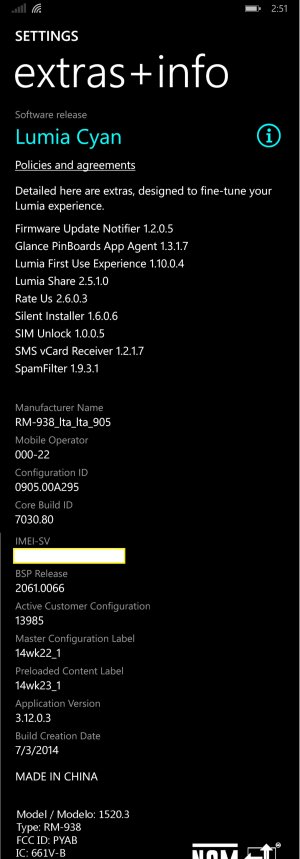Confirmed by others to be working on RM-940 w/ Cyan and/or Denim updates. This trick enables the 1700mhz band 4 for HSPA+ for use on carriers including T-Mobile in the US and Wind/Mobilicity in Canada. Functionally we now have the equivalent of RM-938 but with 16gb and the benefit of a US warranty, but lacking Qi charging
Phone Information
AT&T Nokia Lumia 1520 (SIM unlocked)
Windows Phone 8.10.12397.895 (Cyan) or 8.10.14219.341 (Denim)
Firmware Revision: 02061.00074.14273.33019 (Cyan) or 02540.00019.14484.37028 (Denim)
Hardware Revision: 4.1.0.0
Radio Software Version: 201c110.00024.0001 (Cyan) or 201c110.00039.0001 (Denim)
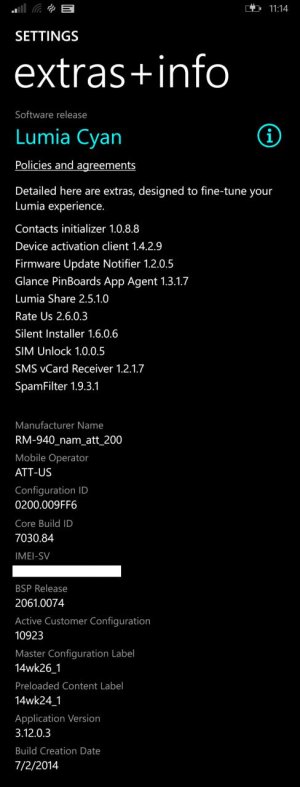
Step 1: Go to the dialer and dial ##3282# (no need to press send, the final "#" will automatically take you to the next step. Picture is edited to represent what needs to be input)
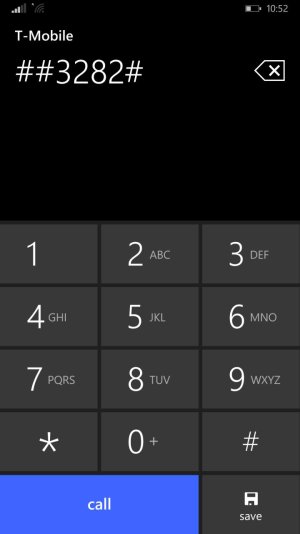
Step 2: Accept the disclaimer and enter Field Test
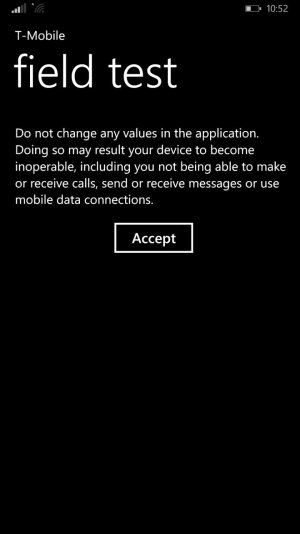
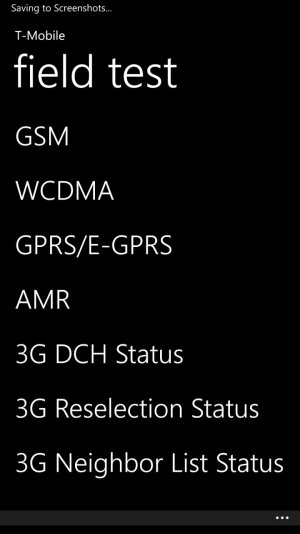
Step 3: Click on the ellipse on the lower right to bring up the Settings link
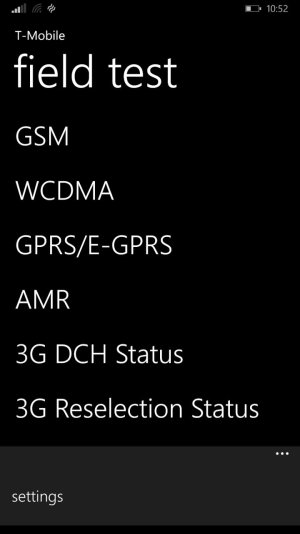
Step 4: Change Network Type from Automatic to Manual. You should now see a "Supported Bands" list populate reporting "13/14 bands active"
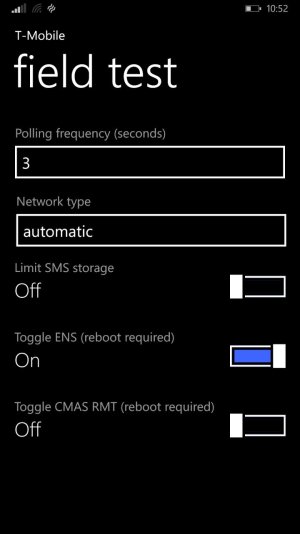
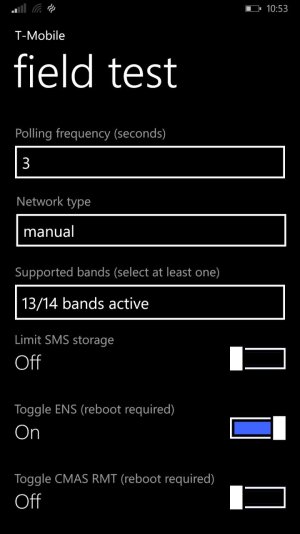
Step 5: Enter the band sector and scroll down to "B4-WCDMA US 1700" and click the check mark. Make sure to then hit the check mark at the bottom to save the settings.
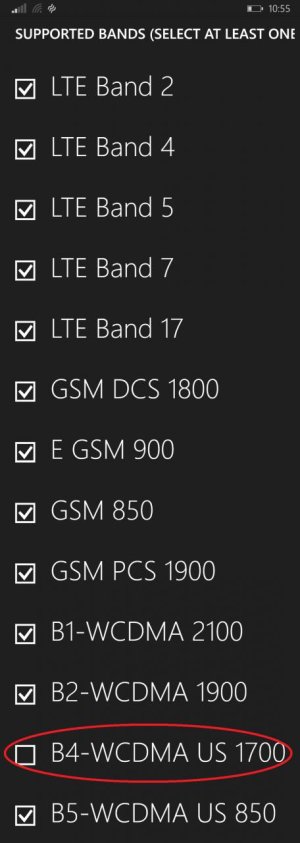
Step 6: Make Sure that Supported Bands now reads "all bands active"
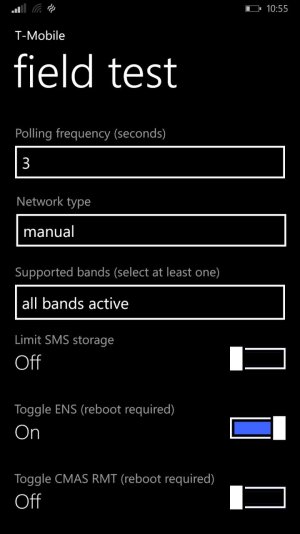
Phone Information
AT&T Nokia Lumia 1520 (SIM unlocked)
Windows Phone 8.10.12397.895 (Cyan) or 8.10.14219.341 (Denim)
Firmware Revision: 02061.00074.14273.33019 (Cyan) or 02540.00019.14484.37028 (Denim)
Hardware Revision: 4.1.0.0
Radio Software Version: 201c110.00024.0001 (Cyan) or 201c110.00039.0001 (Denim)
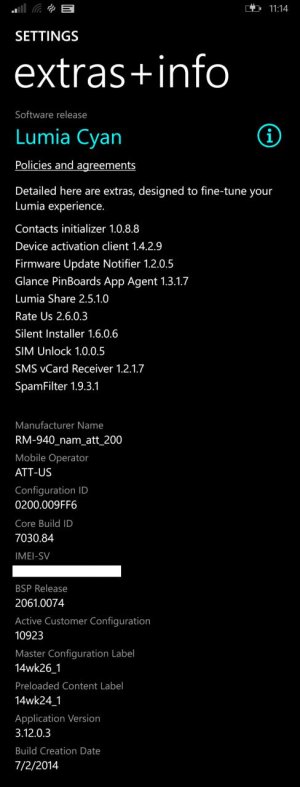
Step 1: Go to the dialer and dial ##3282# (no need to press send, the final "#" will automatically take you to the next step. Picture is edited to represent what needs to be input)
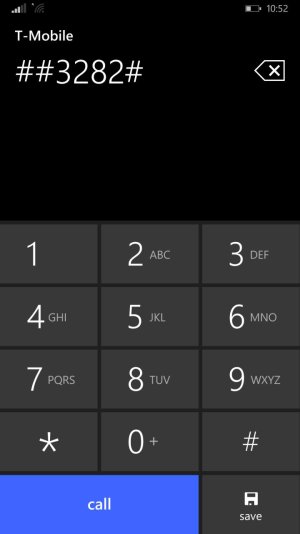
Step 2: Accept the disclaimer and enter Field Test
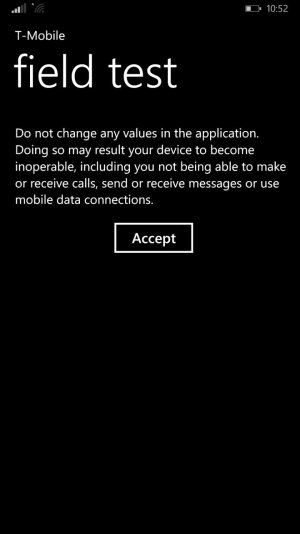
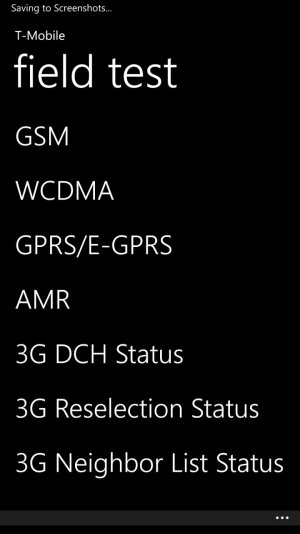
Step 3: Click on the ellipse on the lower right to bring up the Settings link
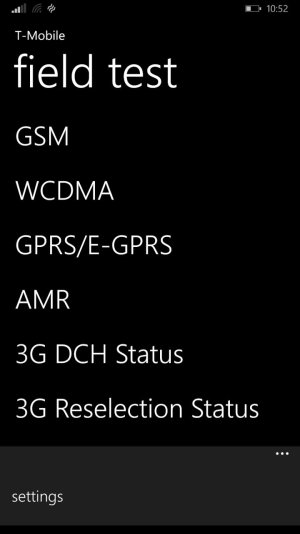
Step 4: Change Network Type from Automatic to Manual. You should now see a "Supported Bands" list populate reporting "13/14 bands active"
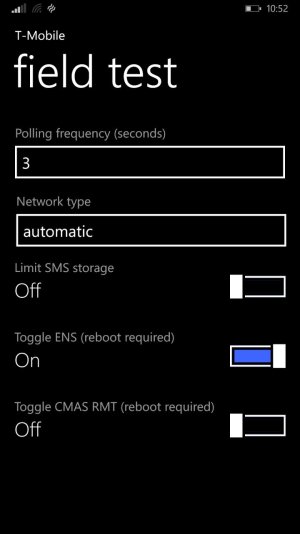
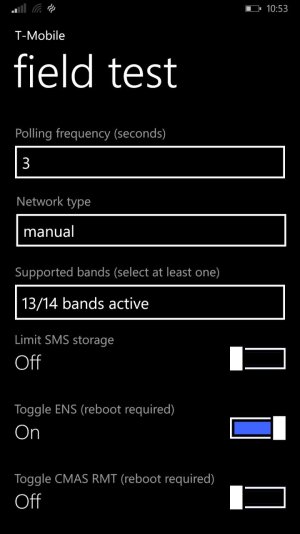
Step 5: Enter the band sector and scroll down to "B4-WCDMA US 1700" and click the check mark. Make sure to then hit the check mark at the bottom to save the settings.
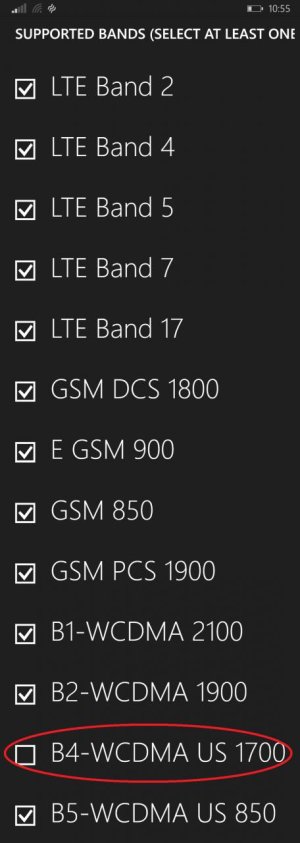
Step 6: Make Sure that Supported Bands now reads "all bands active"
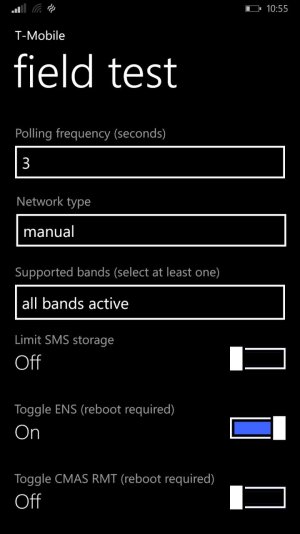
Last edited: