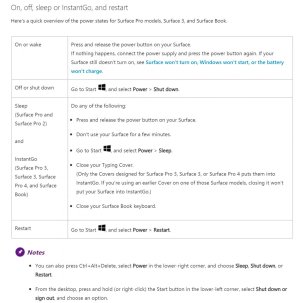- Nov 3, 2015
- 147
- 0
- 0
So, turns out not having the capacitive windows button can be rather annoying after all. I often use by device in tablet mode for OneNote, or to reference Excel documents. To preserve my battery life, I of course have the screen turn off rather quickly, but as I found today, it's a complete pain in the butt to turn back on without the keyboard. Touching the screen with my finger or stylus does nothing, hitting the volume rocker does nothing, and hitting the power button puts the Surface in hybernate mode!
How do you turn your device screen back on without the keyboard attached?
How do you turn your device screen back on without the keyboard attached?