- Feb 17, 2013
- 6
- 0
- 0
First off, welcome to yet another concept of mine, this time for Cortana and Universal Search on Windows Phone. Please note that English is not my first language so I apologize for any errors in grammar.
[Note] This is my original concept. I did not steal this from a thread in the Microsoft Tribe (one of the The Verge forums) as that thread is rightfully mine.
[Update] This concept only contains the Search concept. The Cortana concept I will put in a separate thread.
Okay, enough with introductions, let's start.
Universal Search
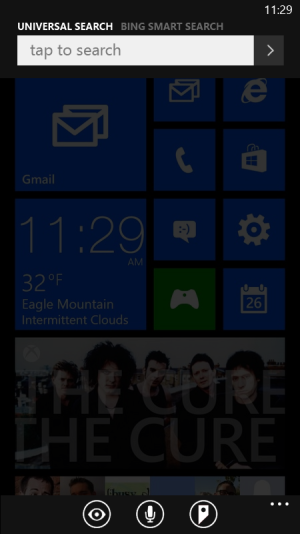
This is the Universal Search. You can access this by pressing the Search button. When you do, a search bar will appear up top and the options (action bar) will appear at the bottom.
The current page will be overlaid by translucency so it's less jarring in occasions like accidentally pressing the Search button compared to the current search solution where it takes you to a completely new screen.
Swiping on the search bar to the right or pressing the arrow button will cycle through search modes, the next one being Bing Smart Search. (we'll get onto that later)
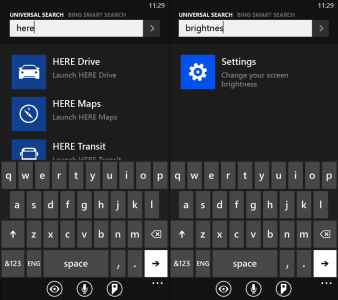
With Universal Search, you can search for apps, settings, contacts, memos, music and much much more. You can also use your voice to search by pressing the microphone icon in the actions bar and use Bing Vision to scan QR Codes and Tags.
==================================================================
Bing Smart Search
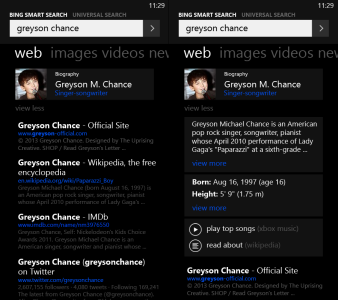
This is a short one, Bing Smart Search for Windows Phone is meant to be similar to it on Windows 8.1. Searching things like famous people, corporations, brands, famous events etc will bring up a specialized info tile topmost.
The info tile shows basic information at first so it doesn't interrupt other web results. To view more detailed information, just tap "view more" located below the info tile. To hide the extra information, tap "view less" located at the same place (below the first tile)
Extra information are presented as separate tiles which you can also expand by tapping "view more". The info tiles show information collected from the web in a simple tile based design. Like on Windows 8.1, you can also play songs via Xbox Music and read more about the thing you search via Wikipedia.
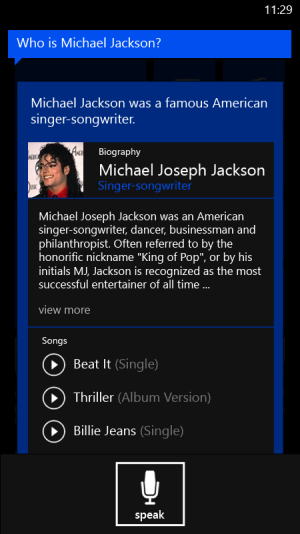
Cortana will also make use of Bing Smart Search results. With Cortana, you can save the information into its memory so next time it doesn't require internet connection to display the information.
==================================================================
Contextual Search
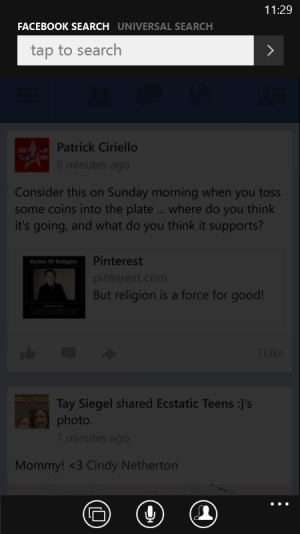
Contextual Search is accessed by pressing the Search button in a search-compatible app which in this case is, Facebook. If it isn't compatible, pressing the Search button just brings out the Universal Search.
The top says "Facebook Search" depending on the app searched in. Beside that is Universal Search and even further beside (not seen here) is Bing Smart Search. This way you can swipe between search modes to get more satisfying results.

Contextual Searching in the Facebook app (especially) has an advantage because Facebook has its own searching system (Facebook Graph Search) which can search for specific things using keywords. For example, "My friends who like Led Zeppelin" or "Photos of Doraemon that are taken at Japan". I think app developers should implement their own simple search system so this feature can be taken advantage of.
==================================================================
CORTANA TEASER
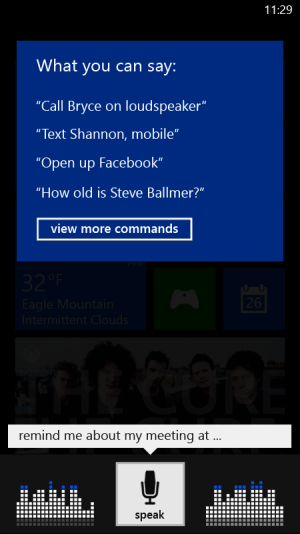
That's it guys. Feel free to state your opinions in the comments, I would LOVE to hear them. I'll try my best to accept negative criticism.
PS. It would be a dream come true if this gets featured in the front page of WPCentral ;D Thank you for reading.
[Note] This is my original concept. I did not steal this from a thread in the Microsoft Tribe (one of the The Verge forums) as that thread is rightfully mine.
[Update] This concept only contains the Search concept. The Cortana concept I will put in a separate thread.
Okay, enough with introductions, let's start.
Universal Search
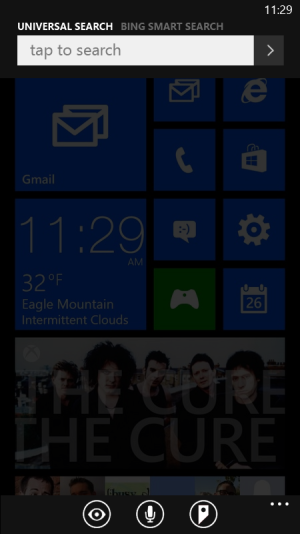
This is the Universal Search. You can access this by pressing the Search button. When you do, a search bar will appear up top and the options (action bar) will appear at the bottom.
The current page will be overlaid by translucency so it's less jarring in occasions like accidentally pressing the Search button compared to the current search solution where it takes you to a completely new screen.
Swiping on the search bar to the right or pressing the arrow button will cycle through search modes, the next one being Bing Smart Search. (we'll get onto that later)
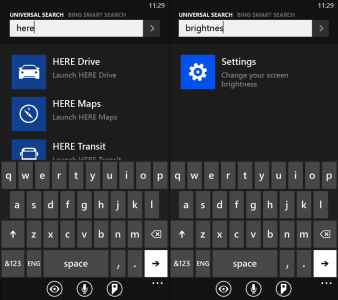
With Universal Search, you can search for apps, settings, contacts, memos, music and much much more. You can also use your voice to search by pressing the microphone icon in the actions bar and use Bing Vision to scan QR Codes and Tags.
==================================================================
Bing Smart Search
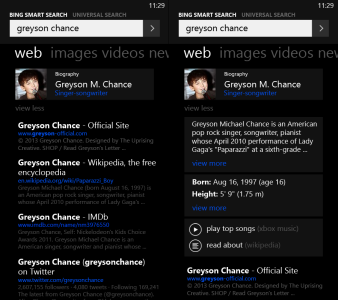
This is a short one, Bing Smart Search for Windows Phone is meant to be similar to it on Windows 8.1. Searching things like famous people, corporations, brands, famous events etc will bring up a specialized info tile topmost.
The info tile shows basic information at first so it doesn't interrupt other web results. To view more detailed information, just tap "view more" located below the info tile. To hide the extra information, tap "view less" located at the same place (below the first tile)
Extra information are presented as separate tiles which you can also expand by tapping "view more". The info tiles show information collected from the web in a simple tile based design. Like on Windows 8.1, you can also play songs via Xbox Music and read more about the thing you search via Wikipedia.
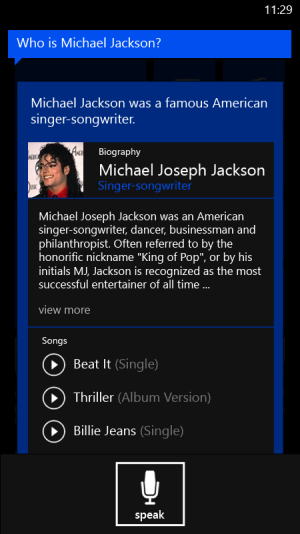
Cortana will also make use of Bing Smart Search results. With Cortana, you can save the information into its memory so next time it doesn't require internet connection to display the information.
==================================================================
Contextual Search
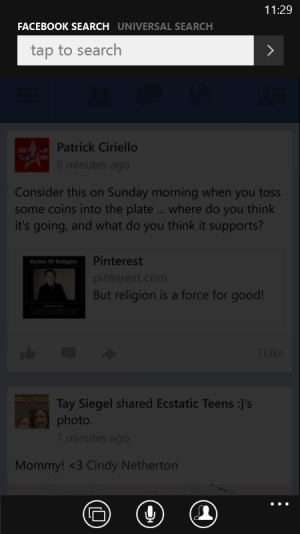
Contextual Search is accessed by pressing the Search button in a search-compatible app which in this case is, Facebook. If it isn't compatible, pressing the Search button just brings out the Universal Search.
The top says "Facebook Search" depending on the app searched in. Beside that is Universal Search and even further beside (not seen here) is Bing Smart Search. This way you can swipe between search modes to get more satisfying results.

Contextual Searching in the Facebook app (especially) has an advantage because Facebook has its own searching system (Facebook Graph Search) which can search for specific things using keywords. For example, "My friends who like Led Zeppelin" or "Photos of Doraemon that are taken at Japan". I think app developers should implement their own simple search system so this feature can be taken advantage of.
==================================================================
CORTANA TEASER
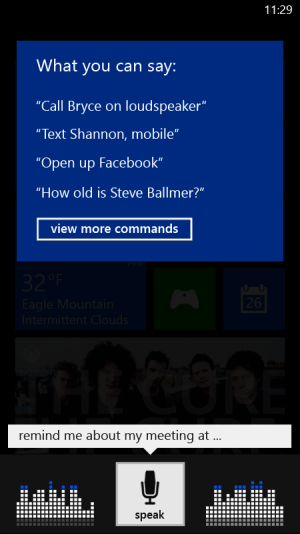
That's it guys. Feel free to state your opinions in the comments, I would LOVE to hear them. I'll try my best to accept negative criticism.
PS. It would be a dream come true if this gets featured in the front page of WPCentral ;D Thank you for reading.
Last edited:

