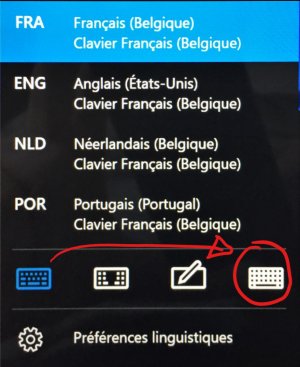I just recently got the newer version of the Microsoft Wireless Display adapter and plugged it into my "Pub Room" TV. It works perfectly with my SP3. I was wondering if anyone knows of a way to use the extended screen without the touch cover or keyboard?
I like to extend the display because then it fits full screen. I play videos and movies this way as I can stream the content on that display while still using the surface. But to do that I need a mouse/keyboard to drag the app over to the extended display. Is there a shortcut or way of doing this with the touchscreen keyboard?
When using a second monitor, should it be MWD or any other, with SP3 W10 in extended screen mode, you are kicked out Tablet mode and the second, extended screen is unfortunately out of fingers' or pen's reach - you are right.
There is however a trick to achieve what you want without any separate mouse (or type cover) attached.
When you activate the virtual on-screen keyboard, you can choose between two flavors keyboard, the simple one (which I am usually activating) and a full version (see picture below).
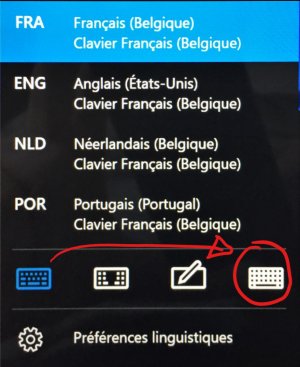
If you activate the full version of it, you'll see some keys appear which are not available on the simple one and, specifically, the Windows key. Having your favorite movie application activated on the primary screen it is then easy to activate this full virtual keyboard and use the combination of keys Windows+Shift+Right(or Left) Arrow (when using the virtual keybaord, you even don't need to depress them at same time, just press Windows which remains engaged, then Shift -dito- then Right(or Left) arrow).
Done... Other shortcuts will work the same way (Alt+Tab...) Moreover, if the application was full screen on one screen, it will be full screen (possibly resized) on the other after being moved, etc...
You do not have full control on what's going on on the second screen (no pointer) but it is not bad at all.
Hope this helps.