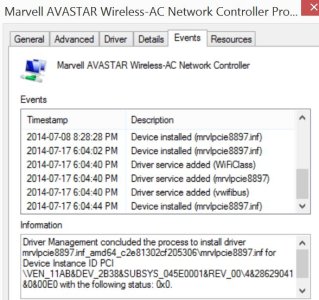Surface Pro 3 Firmware Updates
- Thread starter sahilln
- Start date
You are using an out of date browser. It may not display this or other websites correctly.
You should upgrade or use an alternative browser.
You should upgrade or use an alternative browser.
Intrepid00
New member
- Sep 30, 2013
- 50
- 0
- 0
Fixed here. After wake it is connected and the routers log show connection times running for hours like it should be. I'm also back to straining my 5GHz wireless N. Before was getting 2-20 after connected standby and now I'm pushing the 105 I pay for.
dolphinparty
New member
- Oct 18, 2013
- 67
- 0
- 0
I have a very new Surface Pro 3 (1 day old) so I'm not sure if its hardware or a general issue.
My WiFi adaptor sometimes completely disappears and I have to reboot to restore the adaptor. It is not just disconnecting it is completely missing from device manager.
My WiFi adaptor sometimes completely disappears and I have to reboot to restore the adaptor. It is not just disconnecting it is completely missing from device manager.
dolphinparty,
You are not the only one. In addition to experiencing the 'limited' wifi connection, I have at times had Wifi adapter disappears completely. If you use Bluetooth devices, Bluetooth will also disappears like the device is not Bluetooth capable. If you do not feel like restarting, you can open the Device Manager, right click on your computer and click on 'Scan for hardware changes'. Once it scans, all your adapters will come back.
You are not the only one. In addition to experiencing the 'limited' wifi connection, I have at times had Wifi adapter disappears completely. If you use Bluetooth devices, Bluetooth will also disappears like the device is not Bluetooth capable. If you do not feel like restarting, you can open the Device Manager, right click on your computer and click on 'Scan for hardware changes'. Once it scans, all your adapters will come back.
I have a very new Surface Pro 3 (1 day old) so I'm not sure if its hardware or a general issue.
My WiFi adaptor sometimes completely disappears and I have to reboot to restore the adaptor. It is not just disconnecting it is completely missing from device manager.
hopmedic
Active member
- Apr 27, 2011
- 5,231
- 0
- 36
Does the firmware auto update or can it be pulled manually? cannot even figure out how to update anything.
It will show up with Windows Updates. You may not see it right away, as they stagger the release of firmware updates. I didn't get the previous one until two days after it was released.
WillysJeepMan
Active member
- Aug 7, 2008
- 1,066
- 0
- 36
Based on my experiences with Surfaces, I advise against resetting. In the past I've tried that in the hopes of resolving outstanding issues, and most of the time it didn't help. For the one time that it did, the problem mysteriously reappeared shortly after.I just got the firmware and another definition update. After several sleep/wake cycles, as well as shutdown/startup cycles, I've determined that my wifi problem is not improved (well, maybe the speed, which I haven't tested in all this). If I shut down, when I start back up the wifi works immediately. If I put it to sleep, when I wake it up I have to turn wifi off and back on - it is "limited" until then. And by limited, I mean there is no connectivity. I was really hoping this would fix it.
I'm tempted - a little bit, not much - to reset the computer. But I've got so much installed... Visual Studio 2013, Telerik DevCraft, SQL Server 2014 (not set to run, but just installed with service set to manual start), and so much more - those are just the biggies. I'm starting to ponder whether Hyper-V is causing the problem, but not much I could do about that without uninstalling VS.
In the end, it'll just accelerate bringing you to a point of greater frustration.
hopmedic
Active member
- Apr 27, 2011
- 5,231
- 0
- 36
Based on my experiences with Surfaces, I advise against resetting. In the past I've tried that in the hopes of resolving outstanding issues, and most of the time it didn't help. For the one time that it did, the problem mysteriously reappeared shortly after.
In the end, it'll just accelerate bringing you to a point of greater frustration.
Yeah, I'm not planning to at this point. I was quite frustrated with Microsoft tech support when they had me reset my SP2. I called because the keyboard didn't work (TC2), and I forget what he had me do - install some patch, I think, but then wifi stopped working. He had me reset the PC, rather than go into other troubleshooting (which I'm good at, by the way), and I kicked myself for listening to him and resetting the computer. After reset, the wifi still didn't work, and he set up an RMA under warranty. After getting off the phone, I did what I do, and I don't remember how, but I got the wifi working, and called back to cancel the RMA. To this day, despite canceling the RMA, I still get the occasional email telling me that there is an open ticket with an RMA.
anon(7901790)
New member
- Aug 5, 2013
- 2,108
- 0
- 0
hopmedic: I have a question for you. What kind of network are you running? 2.4GHz or 5.8GHz? I'm running a 5.8GHz WiFi and all of the devices that connect to it are not having any problems. Because there are so many devices now that operate in the 2.4GHz spectrum, I'm wondering if you are getting interference from outside sources (i.e. cordless phones, wireless speaker systems, microwaves, etc.). And it doesn't have to be anything you have. It could be a neighbor's device causing the issue. It may not be your SP3 at all, but outside interference that is causing the disconnect.
hopmedic
Active member
- Apr 27, 2011
- 5,231
- 0
- 36
I'd have to look which band I'm on at home (but it has acted the same on my phone hotspot, my church, and the wifi at the hotdog place I ate at today), and I won't be home until late tonight. I can tell you that I have two Buffalo AirStation HighPower N300 Gigabit Wireless Router WZR-300HP routers, one in my basement hooked to the modem and one in my attic (the signal will not go through the tile floor in my kitchen - go figure). The routers are high-powered, so they "should" overpower anything else the neighbors have (since they're more powerful AND closer), but who knows, right?
Also, the church has a similar setup, except that at home both routers are connected by Ethernet and have the same SSID, while at church there is no cable between them - one acts as a wireless repeater - and they have separate networks (192.168.1.x and 192.168.2.x) and SSIDs. The one network I don't want other people on, so that's why it's separate (I manage the PCs and network at church).
Also, the church has a similar setup, except that at home both routers are connected by Ethernet and have the same SSID, while at church there is no cable between them - one acts as a wireless repeater - and they have separate networks (192.168.1.x and 192.168.2.x) and SSIDs. The one network I don't want other people on, so that's why it's separate (I manage the PCs and network at church).
I just checked and it's offering a "System Hardware Update - 7/16/2014". However, when I choose Install - I get a screen saying "The updates were installed", and "Not needed: 1 update".
It just keeps offering me the System Hardware Update, but then says Not needed: 1 update.
My device manager shows "Marvell AVASTAR Wireless-AC Network Controller" with driver version: 15.68.3042.79
The new driver in the update should be 15.68.3044.85.
Edit: Odd - I went into PC Settings and installed from there - this time it installed correctly. It would not install through the desktop Windows Update.
It just keeps offering me the System Hardware Update, but then says Not needed: 1 update.
My device manager shows "Marvell AVASTAR Wireless-AC Network Controller" with driver version: 15.68.3042.79
The new driver in the update should be 15.68.3044.85.
Edit: Odd - I went into PC Settings and installed from there - this time it installed correctly. It would not install through the desktop Windows Update.
Last edited:
But I've got so much installed... Visual Studio 2013, Telerik DevCraft, SQL Server 2014 (not set to run, but just installed with service set to manual start), and so much more - those are just the biggies. I'm starting to ponder whether Hyper-V is causing the problem, but not much I could do about that without uninstalling VS.
I'm concerned because that's a very similar set up to what I plan to have when I get my SP3 (I'm in Australia, pre-ordered for 'end of August'). I was intending to either not install, or disable, Hyper-V though. I was under the impression that Hyper-V only installs with the Windows Phone SDK (i.e. not with VS general)? I need the SDK but I was hoping to just ditch the emulators that run in Hyper-V and test directly on my device (an annoyance but do-able for the apps I have).
Are you able to temporarily disable Hyper-V and see if the issue improves? I've seen some guides around for doing that.
Intrepid00
New member
- Sep 30, 2013
- 50
- 0
- 0
I'm concerned because that's a very similar set up to what I plan to have when I get my SP3 (I'm in Australia, pre-ordered for 'end of August'). I was intending to either not install, or disable, Hyper-V though. I was under the impression that Hyper-V only installs with the Windows Phone SDK (i.e. not with VS general)? I need the SDK but I was hoping to just ditch the emulators that run in Hyper-V and test directly on my device (an annoyance but do-able for the apps I have).
Are you able to temporarily disable Hyper-V and see if the issue improves? I've seen some guides around for doing that.
Hyper-v is the issue. You need to clone your boot configuration and turn it off and on. I set my Hypervisor off boot to default and set the timeout to 0 seconds on boot selection so by default I keep the more tablet like power states unless I want to go run a VM. I also don't leave an external network configured. You lose sleep states and most importantly you lose Intel SpeedStep so your processor is always running at max frequency when Hyper-v is on.
Here is a guide I wrote up.
- Turn on Hyper-v Feature
- Restart
- Type the following command to clone your boot configuration. ( Must use elevated command prompt)
bcdedit /copy {current} /d "Disable Hyper-v" - You get a message that a new configuration has been made with a GUID ID. Note the GUID ID and type the following command. The GUID is the number with dashes in it. Copy it all including the braces.
bcdedit /set {your-guid-goes-here} hypervisorlaunchtype off
Now during boot you can enable or disable Hyper-v at will using it only when you need it. I suggest the following setup so you by default keep working like it is a tablet. A
All commands are from the elevated command prompt
Bcdedit /timeout 0
You can skip this and use the GUI option. Read below.
Bcdedit /default {Guid-goes-here-of-hyper-v-off}
To get Hyper-v running now you just windows key + c to bring up the charm bar (or swipe), select settings, and hold down shift key while click the power button and restart. You will screen that gives an option to select another OS to boot in. Select that and select the No Hyper-v or the other for Hyper-v. You can under defaults choose which one you want as default.
Last edited:
hopmedic
Active member
- Apr 27, 2011
- 5,231
- 0
- 36
Thanks. I'm about to go to bed, but I'll have to give this a shot tomorrow.Hyper-v is the issue. You need to clone your boot configuration and turn it off on one. I set my Hypervisor off boot to default and set the timeout to 0 seconds on boot selection so by default I keep the more tablet like power states unless I want to go run a VM. I also don't leave an external network configured. You lose sleep states and most importantly you lose Intel SpeedStep so your processor is always running at max frequency.
Here is a guide I wrote up.
<trim>
luke31
New member
- Jul 17, 2014
- 29
- 0
- 0
Well, never mind. The update introduced a different issue for me. Twice in the past two days, after coming back from sleep, I lose all network drivers, including Bluetooth. I have to restart to fix. Do you guys think this is a hardware defect or something fixable in a firmware update? If it's the former, I have a few days to return.
Posted via Windows Phone Central App
Posted via Windows Phone Central App
WillysJeepMan
Active member
- Aug 7, 2008
- 1,066
- 0
- 36
It's almost a certainty that it is driver-related. Unfortunately, it's the nature of Surface ownership.Well, never mind. The update introduced a different issue for me. Twice in the past two days, after coming back from sleep, I lose all network drivers, including Bluetooth. I have to restart to fix. Do you guys think this is a hardware defect or something fixable in a firmware update? If it's the former, I have a few days to return.
Posted via Windows Phone Central App
luke31
New member
- Jul 17, 2014
- 29
- 0
- 0
It's almost a certainty that it is driver-related. Unfortunately, it's the nature of Surface ownership.
Well, in an odd way that makes me feel better. Thanks!
Posted via Windows Phone Central App
mozman68
New member
- Dec 29, 2013
- 571
- 0
- 0
It's almost a certainty that it is driver-related. Unfortunately, it's the nature of Surface ownership.
Yet there are probably a majority of us that have zero issues... makes me think someone has installed one of the gazillion programs out there without the proper driver or some other extremely rare software issue.
WillysJeepMan
Active member
- Aug 7, 2008
- 1,066
- 0
- 36
How long have you owned a Surface? 3 weeks? You are free to believe that this is a rare occurrence, but there have been similar issues across ALL Surface devices in the 10 months that I've been here. It's not an isolated incident. Issues that Microsoft actually produced a fix for that fixed for some but not for others only to return after the next monthly update.Yet there are probably a majority of us that have zero issues... makes me think someone has installed one of the gazillion programs out there without the proper driver or some other extremely rare software issue.
Similar threads
- Replies
- 1
- Views
- 16K
- Question
- Replies
- 0
- Views
- 5K
- Replies
- 2
- Views
- 19K
- Replies
- 2
- Views
- 12K
- Replies
- 0
- Views
- 17K
Trending Posts
-
Windows user profile broken after swapping SSDs to test hardware
- Started by YourChocolateBar
- Replies: 1
-
Network connection post router firmware upgrade.
- Started by ZBB
- Replies: 3
-
-
Marketplace Still Around? Windows Phones to Get Rid Of
- Started by kdk24z
- Replies: 4
-
Forum statistics

Space.com is part of Future plc, an international media group and leading digital publisher. Visit our corporate site.
© Future Publishing Limited Quay House, The Ambury, Bath BA1 1UA. All rights reserved. England and Wales company registration number 2008885.