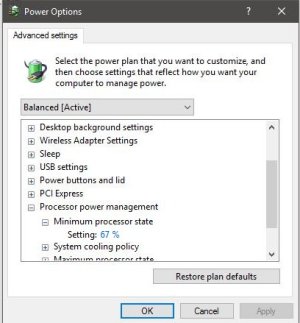sonu jaiswal
New member
- Dec 9, 2016
- 1
- 0
- 0
Hi guy?s
As we knows windows have audio stuttering/ skipping issue while using Wi-Fi.
Today I am happy to announce you that I fix it after long time.
It?s Wi-Fi driver issue but even you reinstall driver still issue will remain so now I am going tell you steps which I have use to fix it.
Step 1 ? Extract Driver.
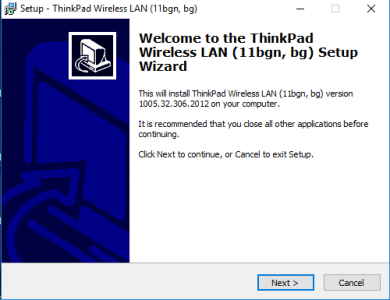
Unchecked Install
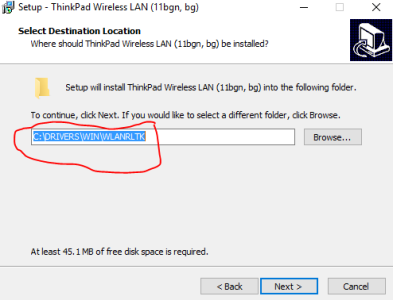
Step 2 ? Open device & drive and Right click on Wi-Fi card, Select update.
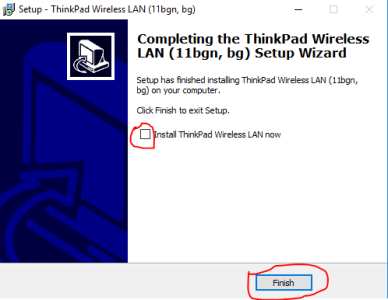
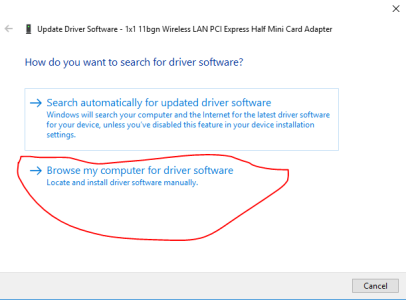
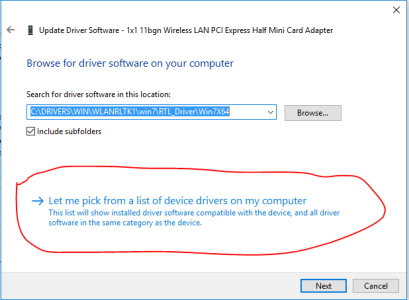
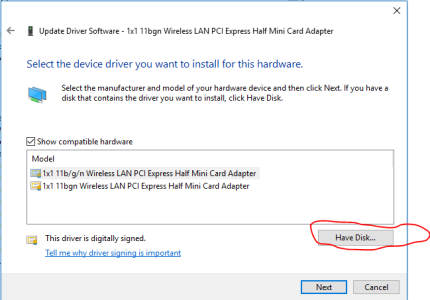
Select inf file from your driver extracted folder in my case (C:\DRIVERS\WIN\WLANRLTK1\win7\RTL_Driver\Win7X64)

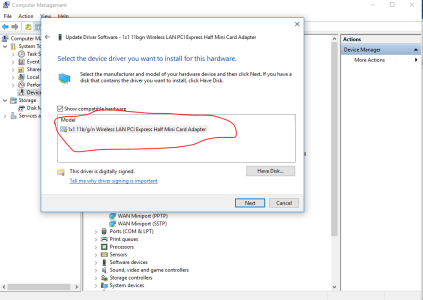
Finish installation and enjoy?.
:grincry::grincry::grincry::grincry:
As we knows windows have audio stuttering/ skipping issue while using Wi-Fi.
Today I am happy to announce you that I fix it after long time.
It?s Wi-Fi driver issue but even you reinstall driver still issue will remain so now I am going tell you steps which I have use to fix it.
Step 1 ? Extract Driver.
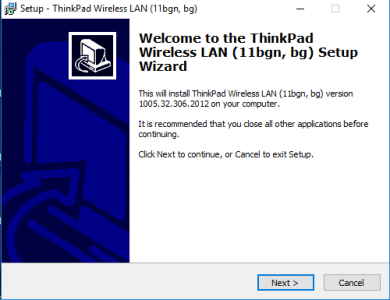
Unchecked Install
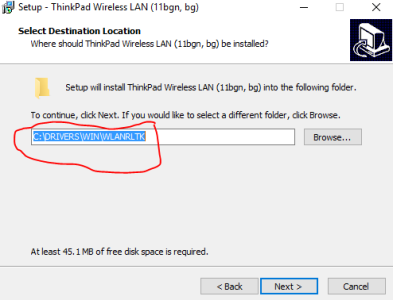
Step 2 ? Open device & drive and Right click on Wi-Fi card, Select update.
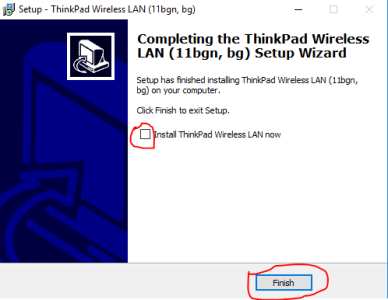
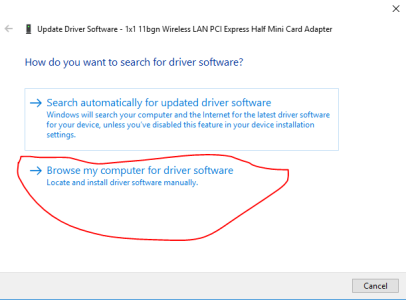
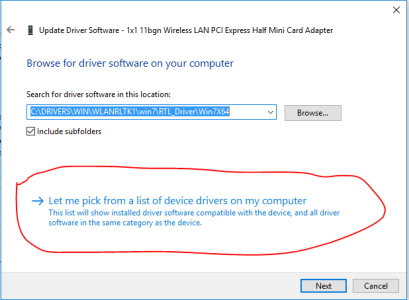
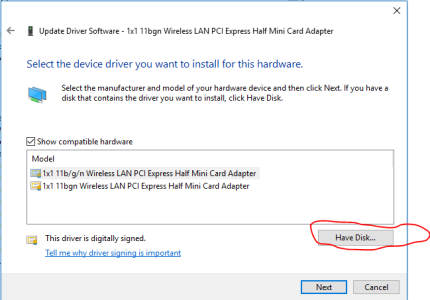
Select inf file from your driver extracted folder in my case (C:\DRIVERS\WIN\WLANRLTK1\win7\RTL_Driver\Win7X64)

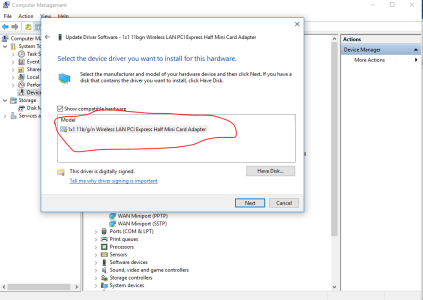
Finish installation and enjoy?.
:grincry::grincry::grincry::grincry: