Windows 8.1 Graphics Issues
- Thread starter corn_chowder
- Start date
You are using an out of date browser. It may not display this or other websites correctly.
You should upgrade or use an alternative browser.
You should upgrade or use an alternative browser.
I upgraded to 8.1 and now have display issues. I have a Toshiba Satellite laptop and a Dell monitor. The monitor is through a Belkin KVM device. This all worked perfectly before the update.
Now when I switch from my laptop on the KVM, application windows that were on the Dell monitor shift to the laptop monitor and are resized. When I set the KVM back, I must drag the windows back and wait a few seconds for the re-scaling.
Another problem I noticed today is with Excel on the Dell monitor. When I edit text cells, only the last 2 characters are displayed in the edit box. I have to move the Excel application to the laptop monitor for it to function properly.
For me, 8.1 is a negative. I checked that I have the most current display adaptor driver.
I think Microsoft needs to fix this so KVM works as well as it did in version 8.
Now when I switch from my laptop on the KVM, application windows that were on the Dell monitor shift to the laptop monitor and are resized. When I set the KVM back, I must drag the windows back and wait a few seconds for the re-scaling.
Another problem I noticed today is with Excel on the Dell monitor. When I edit text cells, only the last 2 characters are displayed in the edit box. I have to move the Excel application to the laptop monitor for it to function properly.
For me, 8.1 is a negative. I checked that I have the most current display adaptor driver.
I think Microsoft needs to fix this so KVM works as well as it did in version 8.
jdandison
New member
- Apr 26, 2012
- 94
- 0
- 0
I have dual monitors, one LED HD display and one regular LCD display. Prior to 8.1 (8.0) everything was working fine, now it looks like the graphics on the LED display are off.
I have a ATI Radeon graphics card that uses the Catalyst Control Center, but when I try to play around with settings in that software now, there aren't any options to mess with the resolution. Right now the display doesn't look as clear and there's a black border around the picture (whole screen isn't being used).
Thanks!
I have this problem with ATI cards and HDMI/DVI screens all the time. The reason the text isn't that clear is because a 1920x1080 screen is being scaled down to 1776x1000. If you were to open display properties and set your resolution to 1776x1000, it'll take up the same amount of space on the monitor (leaving the black bar), but it should be much clearer. When ATI cards connect over HDMI, they assume TV (at least in some cases, may depend on monitor) and will underscan the output to compensate for the overscan some TVs have. That's why you may see some PCs plugged into TVs show a resolution of 1366x768 - that's the overscanned 720p that TVs show.
Anyway, to get back to full 1920x1080 using the entire monitor space, it's pretty straightforward.In Catalyst Control Center, there's a spot called 'my digital flat panels' or something similar. You should have scaling options in there. Basically, you want that to be 0% (or whatever looks best on your monitor, it's almost always 0%). You can manually scale that way. If you don't have these options in catalyst, there's a registry key that may work (below image).
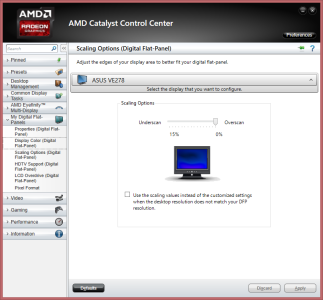
Alternatively, you can add a registry key (this worked in 7 & 8, haven't seen it work in 8.1 yet, YMMV) called DigitalHDTVDefaultUnderscan (DWORD, value 0) to HKLM\System\CurrentControlSet\Control\Video\#### (look for the folder/key that has the most ATI-related keys). Add DigitalHDTVDefaultUnderscan to that key and reboot.
Last edited:
Similar threads
- Question
- Replies
- 1
- Views
- 3K
- Replies
- 1
- Views
- 6K
- Replies
- 0
- Views
- 5K
- Replies
- 2
- Views
- 4K
- Replies
- 2
- Views
- 14K
Trending Posts
-
-
Windows 10 Themes no longer working...
- Started by DocCovington
- Replies: 5
Forum statistics

Space.com is part of Future plc, an international media group and leading digital publisher. Visit our corporate site.
© Future Publishing Limited Quay House, The Ambury, Bath BA1 1UA. All rights reserved. England and Wales company registration number 2008885.
