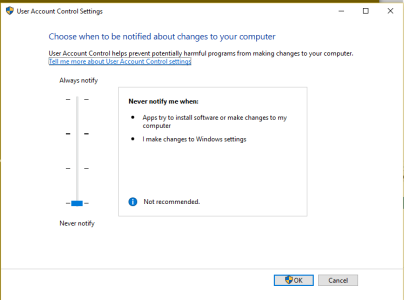- Aug 9, 2016
- 3
- 0
- 0
My application which is in Startup folder is not started after restarting the computer. I find some solutions on internet like
1. Hkey_Local_Machine\ Software\ Microsoft\ Windows\ CurrentVersion\ Policies\ System\ Set EnableLUA to 0 (See at right side - By Default it is set to 1)
2. Set User Access Control settings to lowest level
When i do this settings, my application which is in start up folder, application runs when machine restarts every time.. But this setting inhibit the operation of some MS programs like MS-Edge, Photo-Viewer, Skype Video etc. Resetting to default "1" and restart PC would resolved it. We need to look for better solution to this "security measure" by later Windows version.. Please guide me with better solution
1. Hkey_Local_Machine\ Software\ Microsoft\ Windows\ CurrentVersion\ Policies\ System\ Set EnableLUA to 0 (See at right side - By Default it is set to 1)
2. Set User Access Control settings to lowest level
When i do this settings, my application which is in start up folder, application runs when machine restarts every time.. But this setting inhibit the operation of some MS programs like MS-Edge, Photo-Viewer, Skype Video etc. Resetting to default "1" and restart PC would resolved it. We need to look for better solution to this "security measure" by later Windows version.. Please guide me with better solution