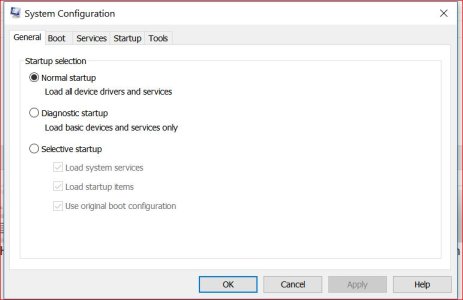W
Windows Central Question
My laptop is LENOVO G510. It came with windows 8 single language. I upgraded to windows 8.1 single language a year ago. I updated it to windows 10 home by triggering the update. The upgrade went successfully. But the problem now is the start button, applications in the taskbar(only right click) and icons on the taskbar on the right side(time, battery, wifi etc) are not working. They work if I click them after a gap of ten minutes. But if I click them for a second time immediately, they won't work.
I got a message box showing "startmenu and cortana are not working, it will be fixed the next time you sign in". When I sign out and sign in, there is no change.
Is it my only problem or it occured to many laptops?
Is there any way to fix it?
Is Microsoft working to fix it soon?
Please inform me.
I got a message box showing "startmenu and cortana are not working, it will be fixed the next time you sign in". When I sign out and sign in, there is no change.
Is it my only problem or it occured to many laptops?
Is there any way to fix it?
Is Microsoft working to fix it soon?
Please inform me.