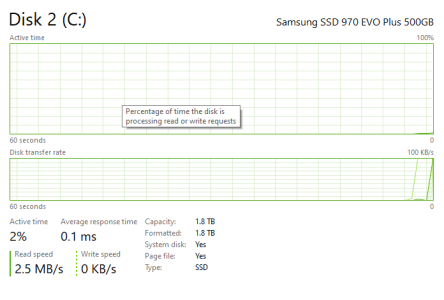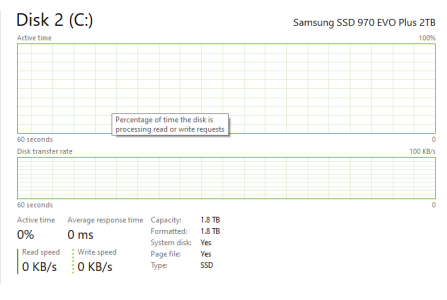I had the very same problem. Upgraded my old C: drive Samsung 960 EVO 250GB for a 960 EVO PRO 500GB. Used Macrium for the migration. Windows 10 was still showing 250GB instead of 500GB... I did what was suggested. This is the system drive C:\ where Windows 10 is installed.
1) Opened Device Manager
2) Under Disk Drives I selected my SSD drive, right click and Uninstall Device.
3) Windows asked to reboot. Reboot!
4) Problem FIXED!
The reboot completed without a problem and after logging in to Windows I saw my correct drive displayed. No problems with BIOS or Windows.
1) Opened Device Manager
2) Under Disk Drives I selected my SSD drive, right click and Uninstall Device.
3) Windows asked to reboot. Reboot!
4) Problem FIXED!
The reboot completed without a problem and after logging in to Windows I saw my correct drive displayed. No problems with BIOS or Windows.