safariking
New member
- Jul 17, 2015
- 154
- 0
- 0
Here is mine. I really can't do anything pretty with the full background picture so I stick with the tiles
How did you get those category tiles?
NEVERMIND FOUND IT! HAHA!
Last edited:
Here is mine. I really can't do anything pretty with the full background picture so I stick with the tiles
Man this one is Mind Blowing!!!Very clever use for #Tileart! ^^
Vecchio Grifone: It is Meteoservis, local weather app for Czech Republic.
That was simple, I elliptically cropped my image and saved it as a transparent PNG. Later, I tiled the image using #TileArt app!What's the App for Text and how did you got the round me tile?
How the hell did you do these?
Use an app that lets you make empty tiles, then you can set them all the way transparent, or part of the way. Put a column of tiles down one of the sides so that you can freely place the tiles with out the phone automatically bunching them together at the top.
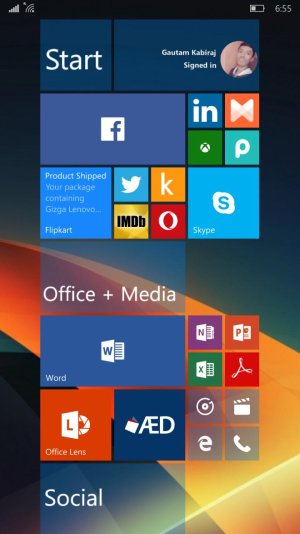
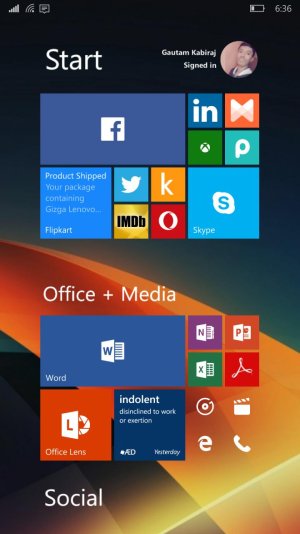
Can i know what app are you using on the top that show time day date and battery percentage?View attachment 121084
Changed my start screen again... Wow. The possibilities are endless.

